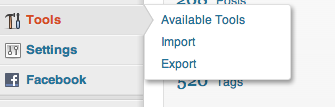How to Easily Import Your Tumblr into a WordPress Blog
Tumblr is a micro-blogging platform that makes it easy to post and share content with your friends. Today Yahoo announced that they have acquired Tumblr for $1.1 billion in stock and cash. Tumblr users have expressed concern about whether Yahoo can successfully keep the easy-going attitude of the Tumblr community alive. A press release from […]

Tumblr is a micro-blogging platform that makes it easy to post and share content with your friends. Today Yahoo announced that they have acquired Tumblr for $1.1 billion in stock and cash. Tumblr users have expressed concern about whether Yahoo can successfully keep the easy-going attitude of the Tumblr community alive. A press release from Yahoo that began with, “We promise not to screw it up.” seems to have just increased skepticism regarding the preservation of the creative vibe of Tumblr when Yahoo takes the reigns.
If you’re one of the many people who don’t want to wait to see how this acquisition plays out and are ready to switch to WordPress, we outline how to easily import your Tumblr to a WordPress blog below. WordPress is a fantastic alternative to Tumblr because it is a blogging service that offers a wider range of customization and features than Tumblr.
How to Get Started:
Before you get started, you’re going to need to setup a WordPress blog. I recommend using our RapidPress tool so that you can get your own domain (yourname.com), web hosting, and your new WordPress blog up right away.
Once Your WordPress Blog is Installed and Ready to Go:
Now that you have your WordPress blog installed, you need to go to the WordPress admin dashboard (yourdomain.com/wp-admin) and click on Tools > Import.
On the import page, you’re going to see a list of importing tools for various blog services. You’re going to want to click on Tumblr and install the Tumblr importer.
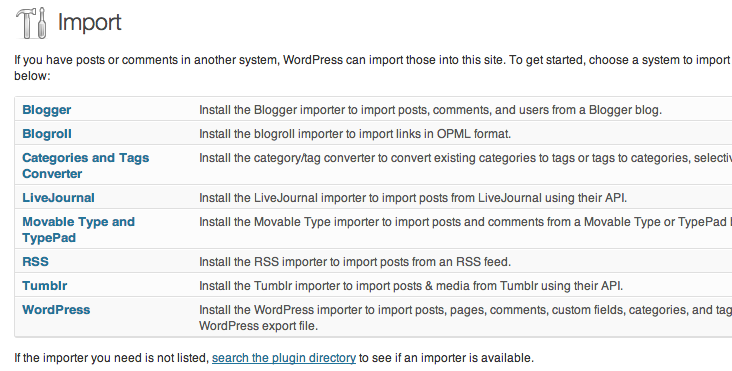
Once you have the Tumblr Importer plugin installed, you’re going to click on Activate Plugin & Run Importer. Doing this will take you to the Tumblr import page. The only way that you’re going to be able to import your Tumblr blog to WordPress is by creating an application using the Tumblr API. This is a very easy thing to do.
The Tumblr import page has instructions on how to easily create an app. The most important thing that will be shown to you is the URL you’ll need to use as the default callback URL. So hunt down your callback URL and copy this URL… then go to the Tumblr Applications page and click on the +Register Application button.
If you’re not sure what a callback URL is, don’t worry. Tumblr makes it easy to figure out what a callback URL is.
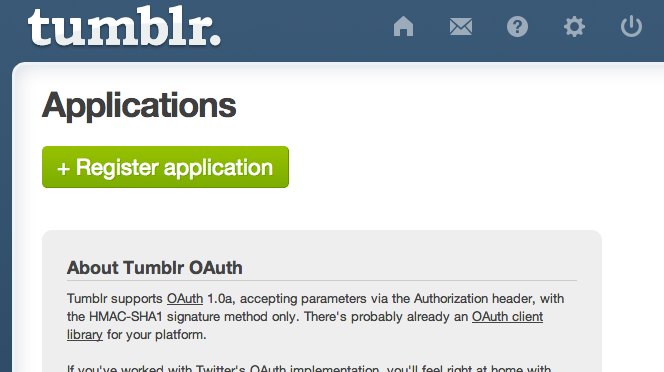
When creating an app, the only fields you’re required to fill out are the (1) application name, (2) application website, and the (3) default callback URL. If you’re confused on what to put as the application name, you can just use your WordPress blog name. In the application website field, you can just put the URL to your blog. For the default callback URL, you’re going to paste in the URL that you copied in the last step. The rest of the fields can be left blank.
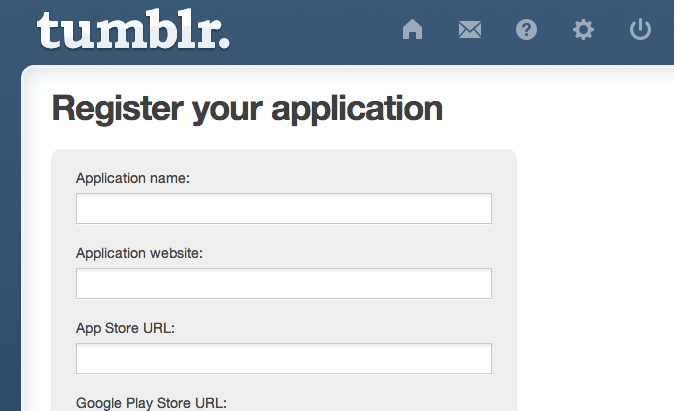
When you register your application, you’re going to be shown an OAuth Consumer Key and a Secret Code. Copy the key and codes and paste them into the Tumblr Importer plugin page on your WordPress blog. Once you’ve done this step, you just need to hit the Connect to Tumblr button.
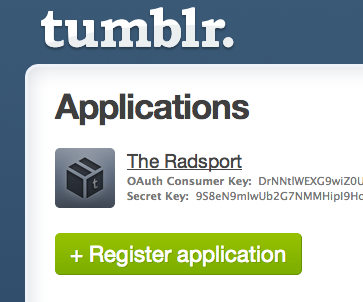
On the next screen, you’ll see something that says, “Grant this application read and write access to your Tumblr account?” You’re going to want to hit the green Allow button.
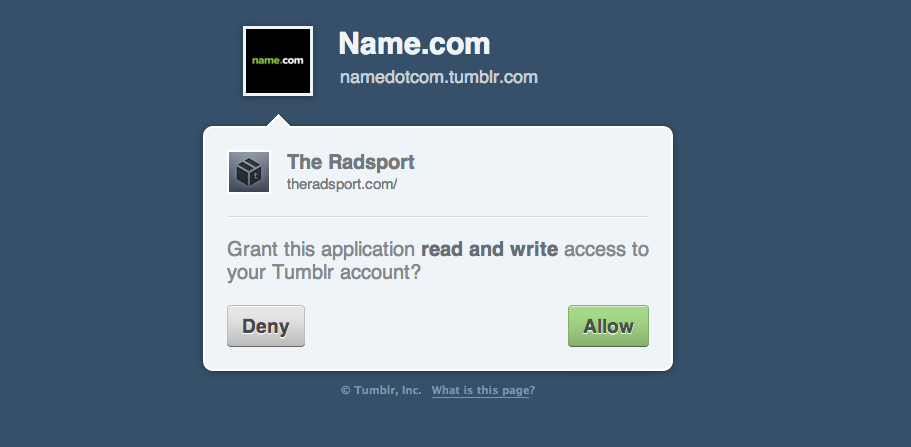
Once you have allowed your application to be connected to your blog, you’ll be redirected back to your WordPress site’s Tumblr Importer plugin page. The page will now be showing all of the blogs associated with your Tumblr account. Simply click on the “Import this blog” button next to the blog that you wish to import into WordPress.
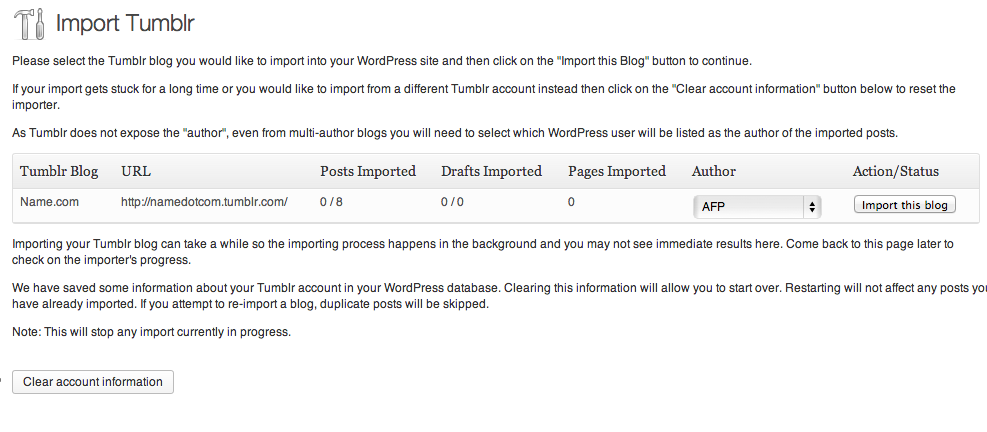
The importer will then begin importing your content from Tumblr. The importer tool works very well and will try to import your posts formatted correctly. This means that quotes will be imported as quotes, photos will be imported as photos, conversations will be imported as conversations, and so on.
You’re Almost Done!
There’s still one more problem you’re going to have to solve. You’re going to need to redirect old Tumblr users to your new blog. The process is going to require a few extra steps if you used a yourname.tumblr.com rather than a yourname.com URL.
How to set the redirect up:
The first part of this process is installing and activating the Redirection plugin.
Once you’ve activated Redirection, you need to go to Tools > Redirection. You can create a single redirection pretty easily. You just type the following in:
Source URL: .*/post/\d+/(.*)
Target URL: /$1
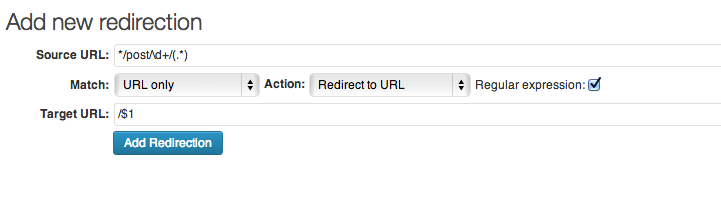
Click on the Add Redirection button… and that’s it you’re all done!
(If you’re having additional issues with the redirect, you should make sure that your permalink structure is set to Post Name. This can be done quickly by going to Settings > Permalinks and checking the Post Name checkbox.)
RapidPress:
We offer a great tool called RapidPress that allows you to easily set a WordPress blog up and use your own domain name (say bye to yourname.tumblr.com and say hello to yourname.com!).