Bearglecorn thinks he’s gonna be a big star, demands a .TV domain
This is Part 3 in a series of posts about building a WordPress website using name.com’s products and account management features. Previously, we purchased a domain name and created a RapidPress website. Bearglecorn has expressed interest in creating video tutorials and webisodes. He doesn’t even have a video camera or a YouTube account, but what […]
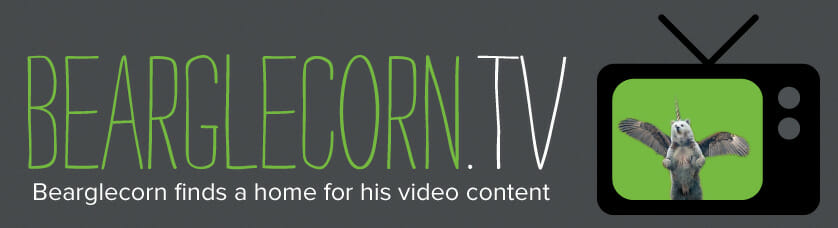
This is Part 3 in a series of posts about building a WordPress website using name.com’s products and account management features. Previously, we purchased a domain name and created a RapidPress website.
Bearglecorn has expressed interest in creating video tutorials and webisodes. He doesn’t even have a video camera or a YouTube account, but what the client wants, the client gets. I’ll create a video section on his website, but to really give his video content a boost I’m going to set him up with a .TV domain name.
.TV domains are a great way to brand your video content, and with URL forwarding, I can purchase a .TV domain and have it redirect to the video section of bearglecorn.com. bearglecorn.tv will be a lot easier for people to remember than bearglecorn.com/randomlygeneratedwordpressurl. Best of all …
.TV domain registrations are just $10.99 at name.com, but for a limited time only
The process of buying a .TV domain is the same as buying any other domain at name.com, so I’ll just search, add it to my shopping cart, and complete the order.
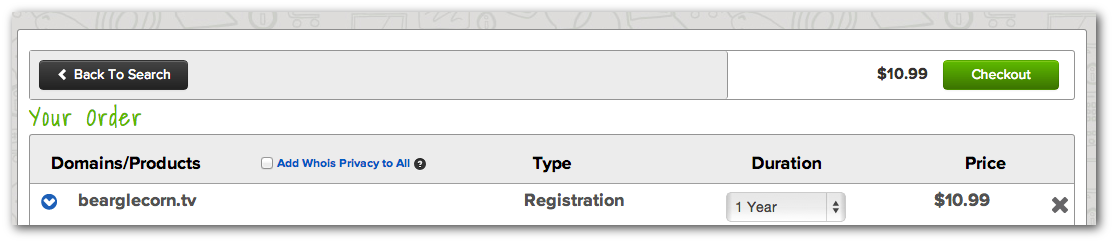
Creating the web page for bearglecorn.tv
So we have a .TV domain. Now we need a web page for that domain. I’ll log in to the bearglecorn.com WordPress dashboard and create a video page.
Step 1: Click “Add new” from the “Pages” menu.
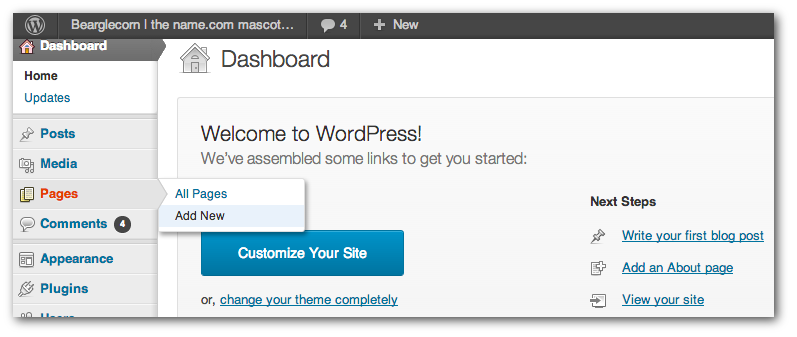
Step 2: Give the new page a title and some basic copy. I added a name.com YouTube video URL (WordPress will create the embedded YouTube format automatically) just to fill out the page.
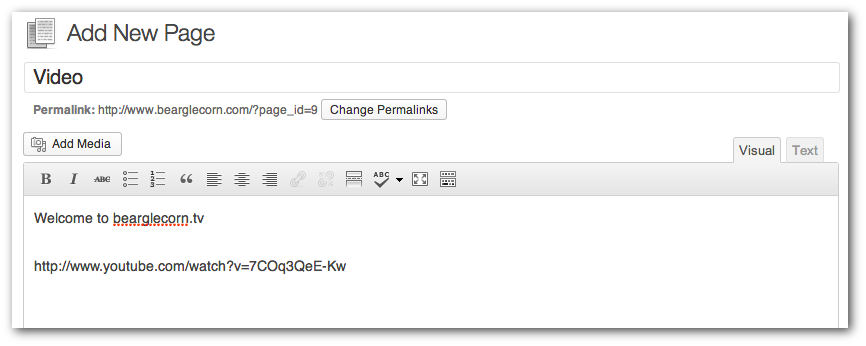
Step 3: Publish the page! bearglecorn.com’s video section is now live.
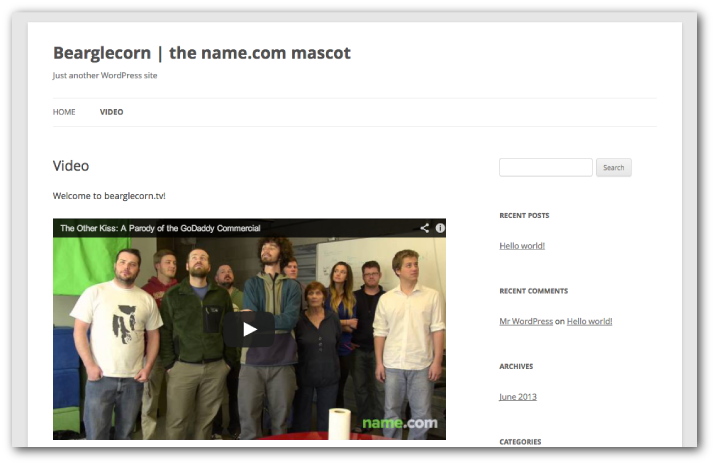
Setting up URL forwarding for bearglecorn.tv
The URL that WordPress generated for the bearglecorn.com video page is www.bearglecorn.com/?page_id=9. That’s going to be tough to remember for anyone who would want to type it directly into an address bar. That’s what bearglecorn.tv is for.
Step 1: I logged in to my name.com account and clicked on the bearglecorn.tv domain. That brought me to this page, where I clicked the link for URL Forwarding (located in the menu on the left):
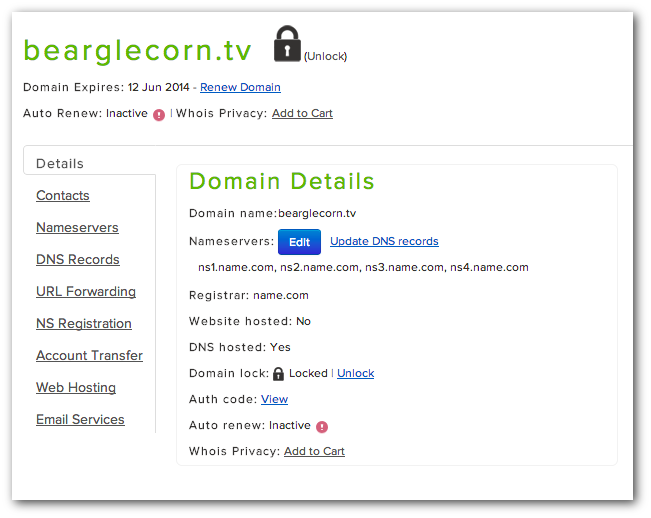
Step 2: I pasted the complete URL for the bearglecorn.com video page into the “URL” field, and then clicked “Add Forwarding.” I chose a masked URL forward, so that bearglecorn.tv will still show in the address bar when the video page on bearglecorn.com loads.
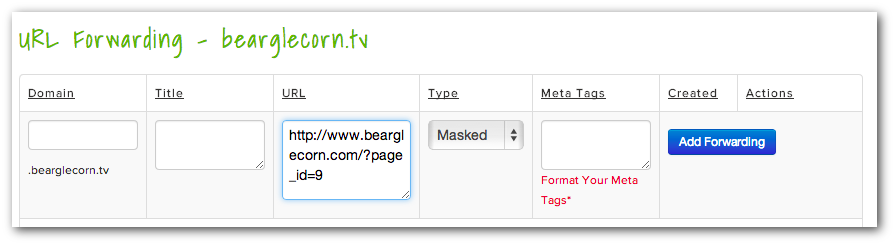
Step 3: Let’s give bearglecorn.tv a try. Sure enough, it redirects to the bearglecorn.com video page. We’re done!
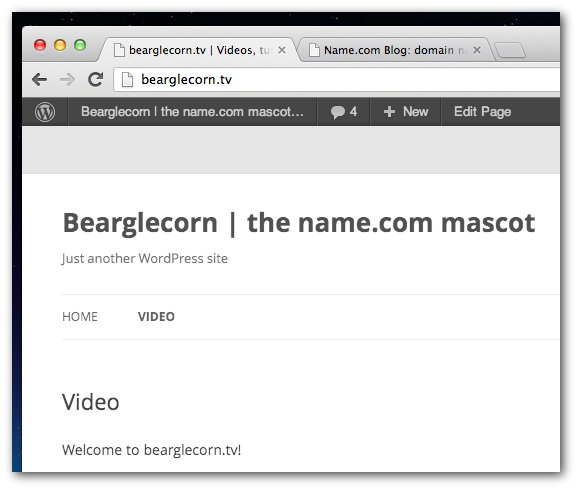
For more information on URL forwarding, check out this article from name.com’s support team or watch the following video.
Next week I’ll start customizing the look and feel of bearglecorn.com, because right now it’s really ugly and boring.
http://www.youtube.com/watch?v=JSjW0u-I80U
