Three plugins that will greatly improve your WordPress website
This post is part of an ongoing series about building a WordPress website using name.com’s products and account management features. When you first create a WordPress website, it’s bare bones. You get a basic theme and the ability to start blogging right away, but not much else. Once you start adding custom themes and installing […]
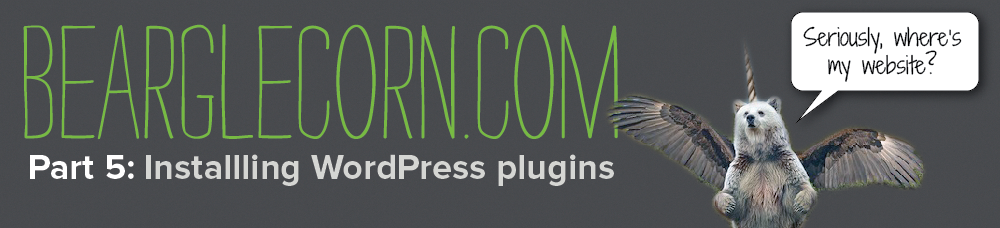
This post is part of an ongoing series about building a WordPress website using name.com’s products and account management features.
When you first create a WordPress website, it’s bare bones. You get a basic theme and the ability to start blogging right away, but not much else. Once you start adding custom themes and installing plugins your site can improve by leaps and bounds. Today I’ll add three simple plugins to the bearglecorn.com WordPress site.
What’s a plugin?
Plugins are like apps that you can install on your WordPress site to improve its functionality. Some plugins affect the appearance and usability of your site on the user side, while others are great for managing the back end of your site. There are a ton of plugins out there—nearly 26,000—and you can search, download, rate, and comment on plugins at the WordPress plugin directory.
How to install plugins
Much like installing a theme, installing a WordPress plugin is really simple. When you download a plugin it’ll be a ZIP file. To install, navigate to Plugins –> Add New –> Upload from your WordPress dashboard.
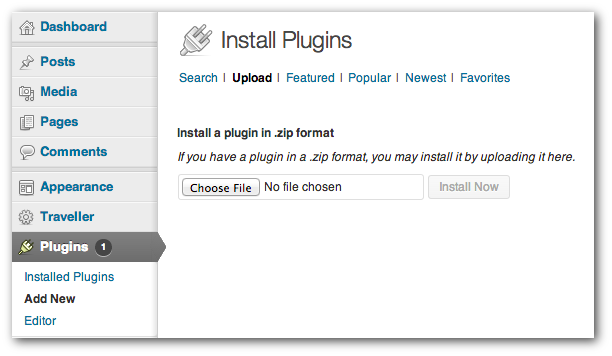
From there, click the “Choose File” button and find the plugin on your hard drive. Then click “Install Now,” and WordPress will take care of the rest.
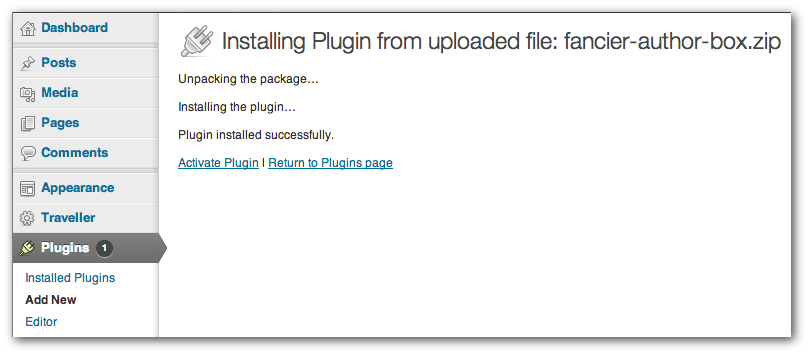
Once installed, you can activate the plugin or return to your plugins page to manage them all at once.
Plugin No. 1: Font Uploader
When you’re styling your WordPress theme, changing fonts can have a huge effect on your site’s look and feel. The easiest way to make global font changes is to use the Font Uploader plugin. Once installed, it’ll create a new tab in your “Appearance” menu.
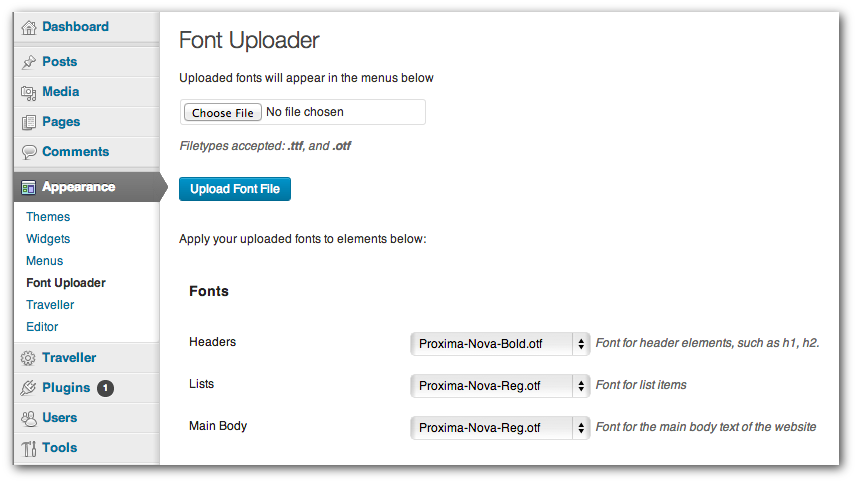 From here, you can upload .ttf and .otf font files, and then use the menus to make global changes to your header, list, and body fonts. I’m going to change the bearglecorn.com header font from Proxima Nova Bold to Shadows Into Light:
From here, you can upload .ttf and .otf font files, and then use the menus to make global changes to your header, list, and body fonts. I’m going to change the bearglecorn.com header font from Proxima Nova Bold to Shadows Into Light:
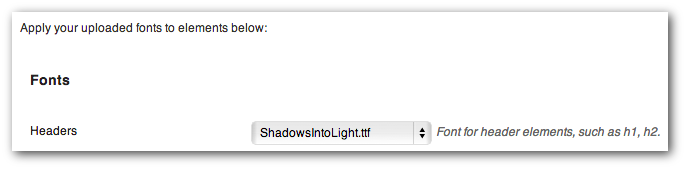
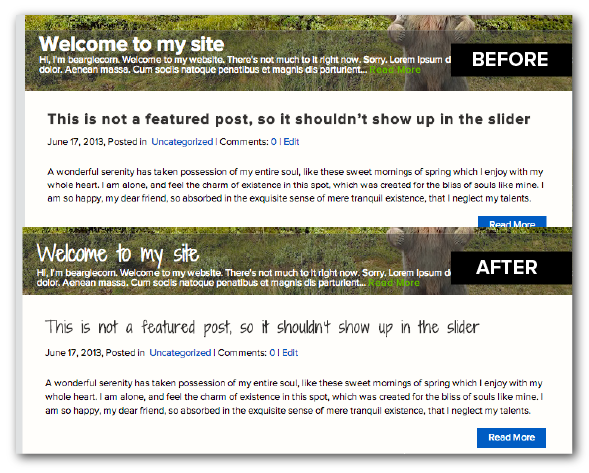
Plugin No. 2: Fancier Author Box
This plugin adds a widget at the bottom of each post that displays the author’s bio, avatar, links to social media pages, and a list of recent posts. It’s great for single-user sites, and even better for sites that have multiple authors.
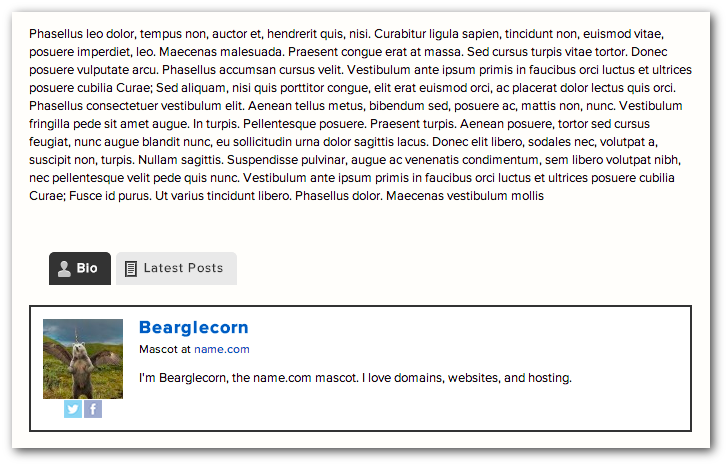
The bio information and displayed username are pulled from the Users –> Your Profile menu. The “Latest Posts” tab displays up to five recent posts from that author. You can adjust the widget’s appearance by navigating to Tools –> Fancier Author Box.
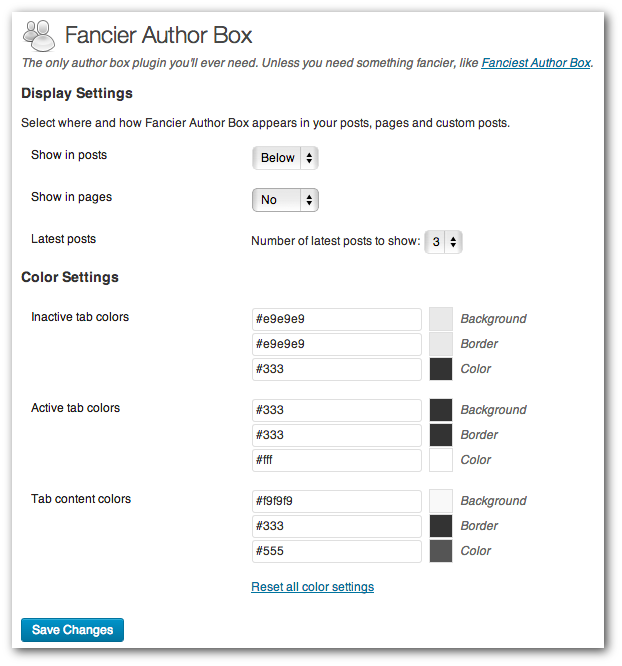
Plugin No. 3: All in One SEO Pack
The All in One SEO Pack makes it easy to make your site SEO-friendly. Search Engine Optimization could be a whole new series of posts, but the great thing about the All in One SEO Pack is that it can function without any user input. It automatically optimizes post titles and generates META tags. If you’ve got some SEO skills you can create your own titles, META descriptions, etc., by using the tools in the “All in One SEO” menu (added to your dashboard when you install the plugin) and using the new SEO fields that are added to the post editor.
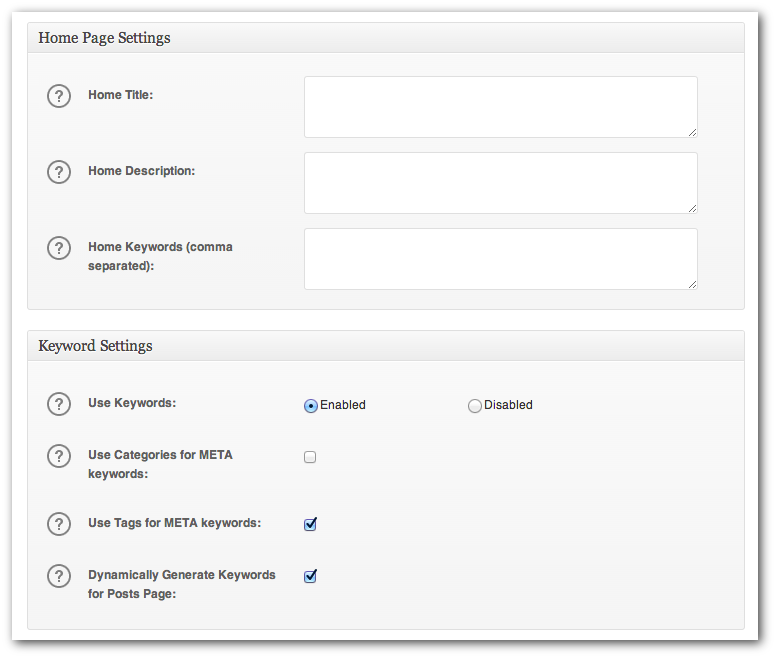
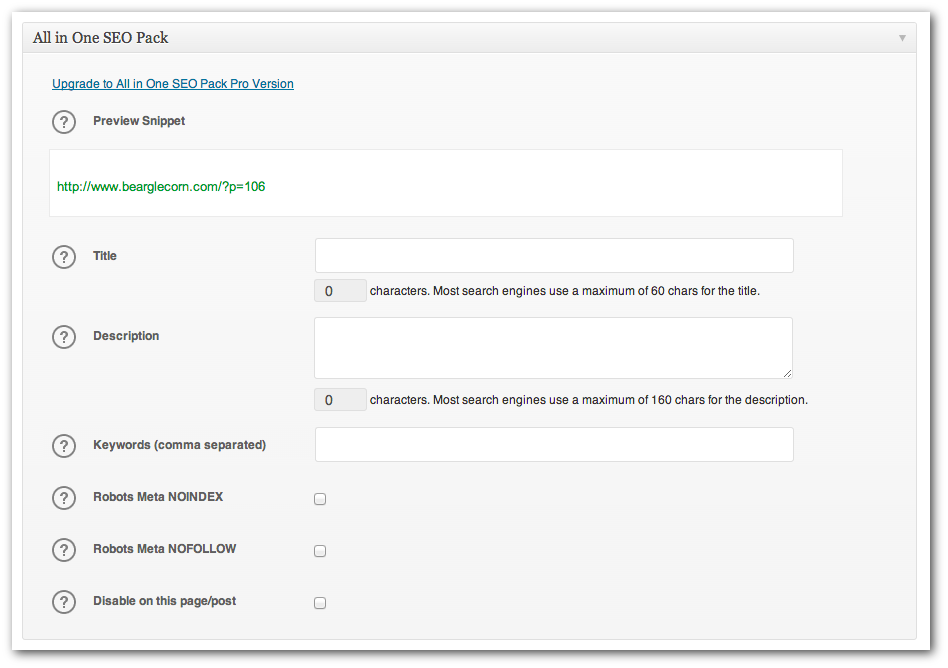
Next up, I’ll improve the bearglecorn.tv section of bearglecorn.com. Click here to see previous posts from this series.
