Bearglecorn buys a domain name, takes first step toward internet dominance
Our wonderful mascot, a part-bear, part-eagle, part-unicorn mashup who goes by the name Bearglecorn, is currently limited to a cameo deep within the name.com About Us page. This must be rectified immediately. Bearglecorn needs his own website, and I intend to provide him with one. So on that note, welcome to a new weekly feature […]

Our wonderful mascot, a part-bear, part-eagle, part-unicorn mashup who goes by the name Bearglecorn, is currently limited to a cameo deep within the name.com About Us page. This must be rectified immediately. Bearglecorn needs his own website, and I intend to provide him with one.
So on that note, welcome to a new weekly feature at the name.com blog, where I’ll document the creation of Bearglecorn’s website. If you’re thinking, “This is just a poorly disguised excuse to show off name.com’s account management features in a logical progression,” well … you’re absolutely correct. Congratulations, you win unlimited free visits to the soon-to-be-active Bearglecorn website.
To the home page, Bearglecorn.
The first step toward Bearglecorn’s pending interweb fame is to purchase a domain name. The easiest place to get started is the search bar on the name.com homepage. Search for a keyword or phrase you have in mind for a domain and you’ll get a list of the domains available.
I’ll keep it simple and search for “bearglecorn.”
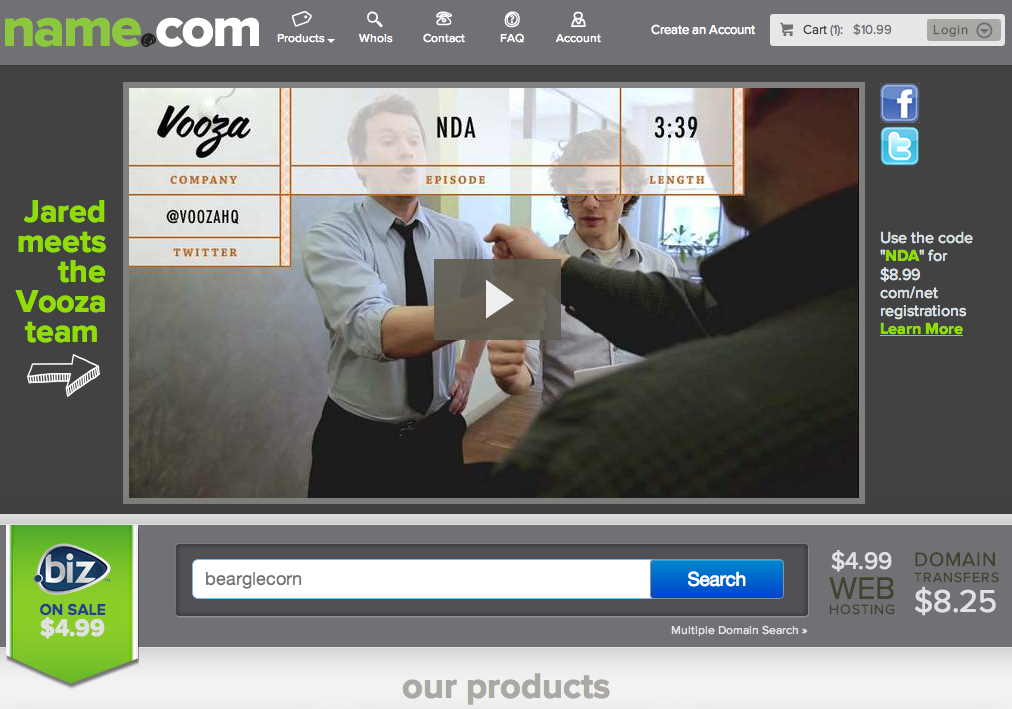
Domain search results: Apparently there are no other bear-eagle-unicorn hybrids
My search results are below. In a not-so-bewildering turn of events, I can have pretty much any domain my heart (or Bearglecorn’s heart, to be more accurate) desires for this keyword, including all of the top-level domains like .COM, .NET, and .ORG. Results for top-level domains are displayed in the bar at the top of the screen, and even more results–including suggestions for similar domains–are available as you scroll down.
Today I’m going to keep it simple and go with bearglecorn.com. I’ll click the “Add” button to place it in my shopping cart, and then click the “Checkout” button to proceed.
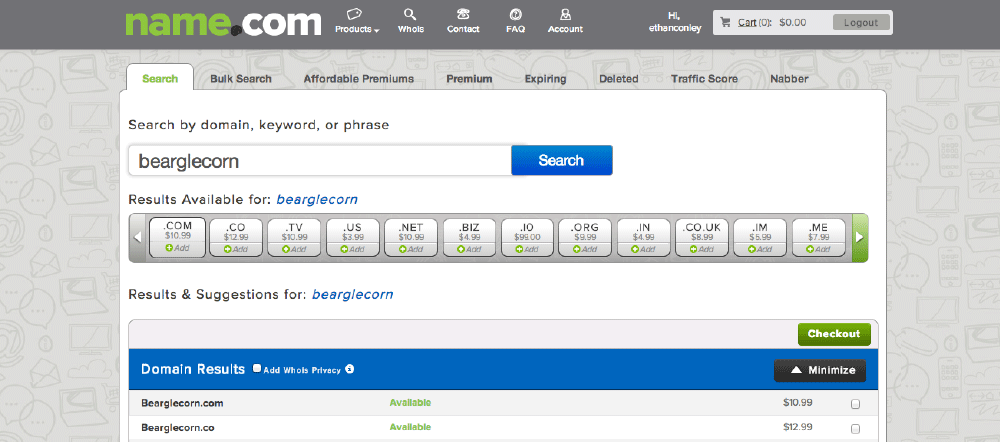
The checkout page: Bearglecorn reviews his order
Next is the checkout page. This is the step where I could extend my bearglecorn.com registration for up to 10 years, and I could also add hosting, privacy protection, SEO tools, and more. I’m just going to stick with a one-year registration and hit “Checkout” again to move on to the billing page (Note: If you don’t have a name.com account you’ll have to create one before proceeding. It takes about 1.62 seconds).
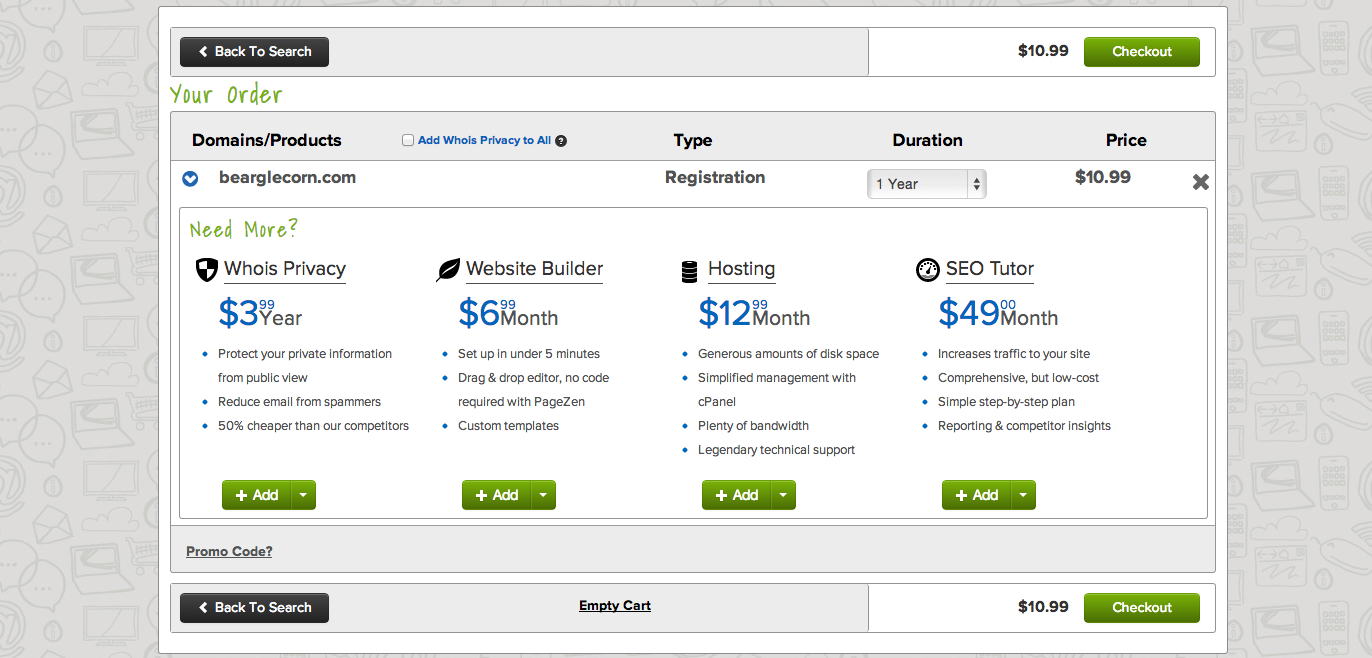
The billing page: Bearglecorn opens his wallet
Domains may be cheap at name.com, but they aren’t free. I’m using account credit to purchase bearglecorn.com, but you can also complete your domain purchase by entering your credit card information before clicking “Complete Order.”
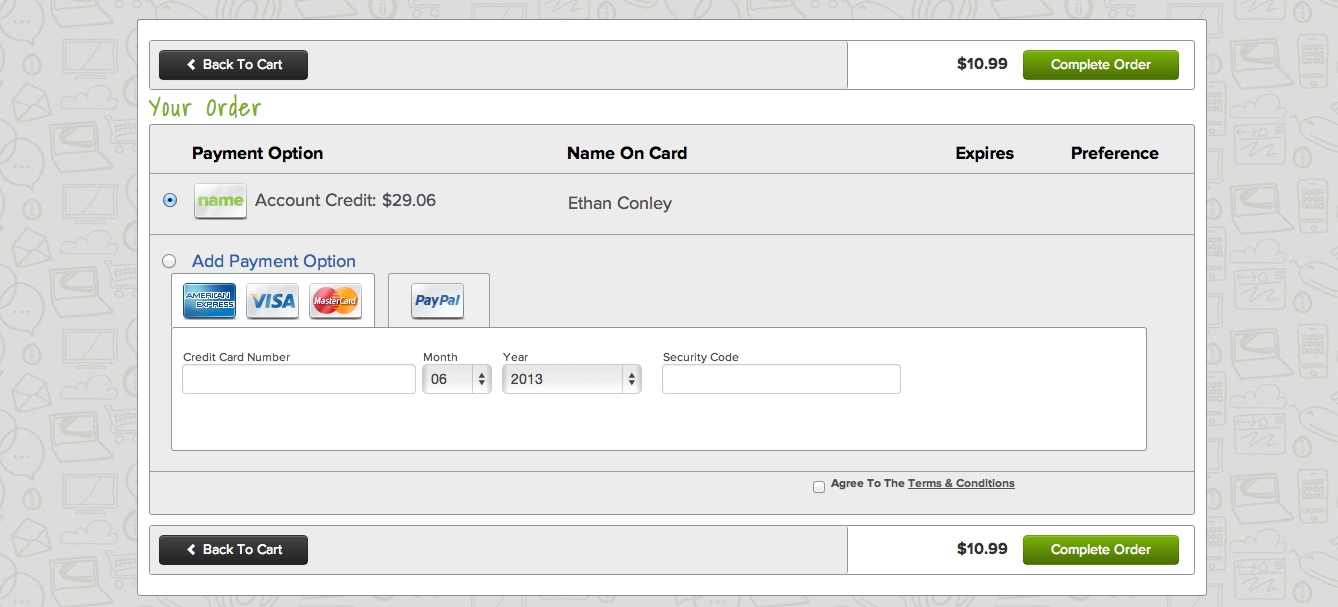
The confirmation page: bearglecorn.com is off the market
After the order processes you’ll be forwarded to a confirmation page. You can view an invoice of your order (this will also be emailed to you) or start managing your domain. In bearglecorn’s case, that’ll have to wait until next week, when I’ll get him started with a RapidPress site.
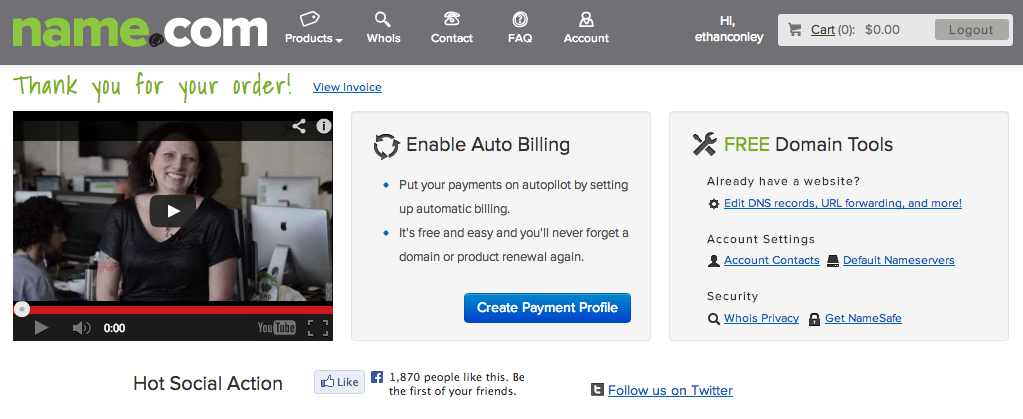
Epilogue, Part I: Godspeed, Bearglecorn
You’re ready to venture out into the land of cat videos, anonymous comments, and porn.
