How to reset your lost password at name.com
You know, there’s actually a formula for determining how many passwords a person has to remember, based on lifetime internet usage: (days of lifetime internet usage) x infinity = passwords So basically, if you’ve spent even a single day using the internet, you probably have to remember more passwords than a human could possibly handle. […]
You know, there’s actually a formula for determining how many passwords a person has to remember, based on lifetime internet usage:
(days of lifetime internet usage) x infinity = passwords
So basically, if you’ve spent even a single day using the internet, you probably have to remember more passwords than a human could possibly handle. It’s easy to forget a password. Luckily, at name.com it’s also easy to get a new one.
1. Go to the name.com forgotten password page
No matter where you are on name.com, start by clicking the “Login” button in the upper right portion of your screen, and then click the “Lost password?” link. You can also navigate to the password recovery tool directly: name.com/tools/get_password
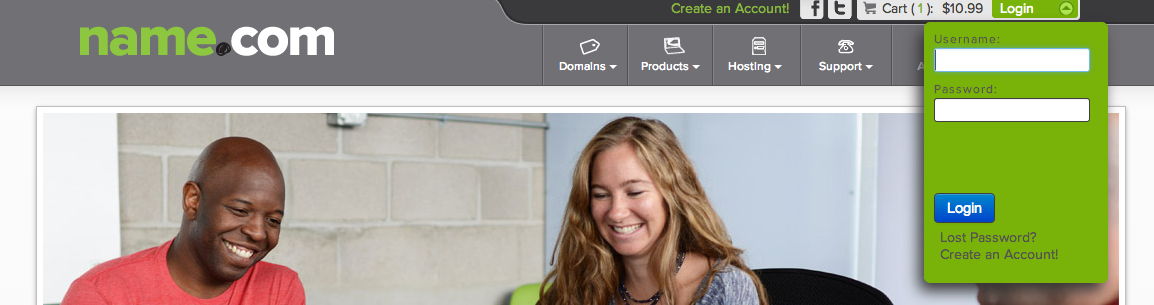
2. Use either your username or a domain name to send a password recovery email
Can’t remember your username either? That’s cool, you probably have about six billion of them. You can use a username or a domain name to reset your password. I’m going to reset my password using “ethanconley.com.” I’ll just type it into the form, and then press that pretty blue “Get password” button.
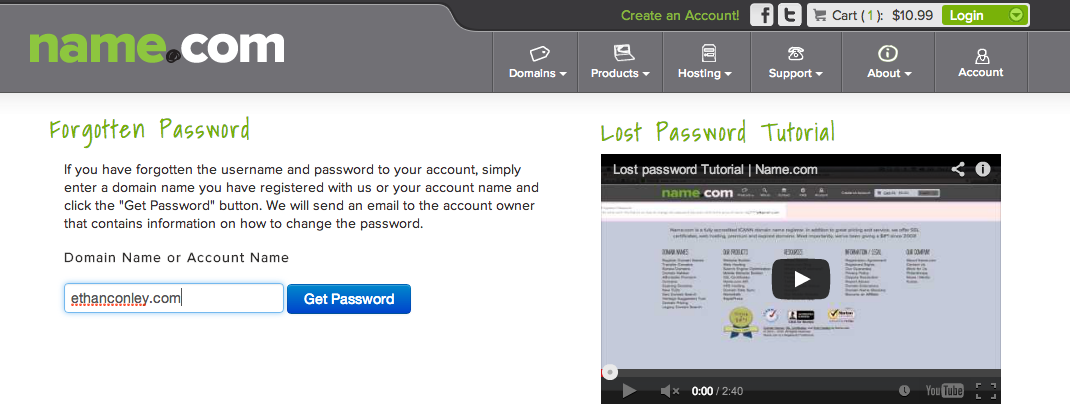 3. Check your email inbox and follow the link
3. Check your email inbox and follow the link
Once you click the “Get password” button, an email will be sent to the email address associated with your account name or domain name. It should arrive almost immediately, but if not, check your spam filters or any alternate email accounts (because you probably have at least a dozen, just like everyone else).
The email will contain your name.com username and a link to reset your password. You’ll have 24 hours to use the link to reset your password, and you have to use the link from the same device where you requested a password reset. For example, if you requested a password reset from your laptop, follow the link from that same laptop.
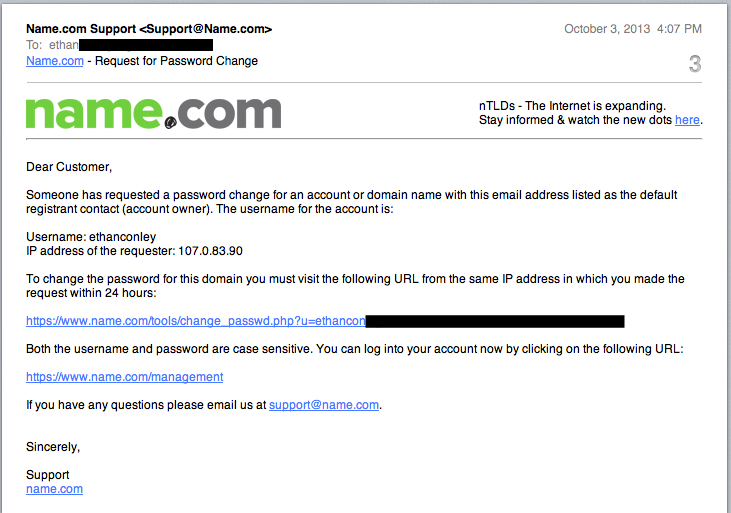
4. Choose your new password
When you click the link, you’ll be taken straight to the password reset page. Enter your username, a new password, and your new password once more for confirmation, and you’re done.
You may now return to dominating the internet and forgetting passwords, because that’s what humans do.
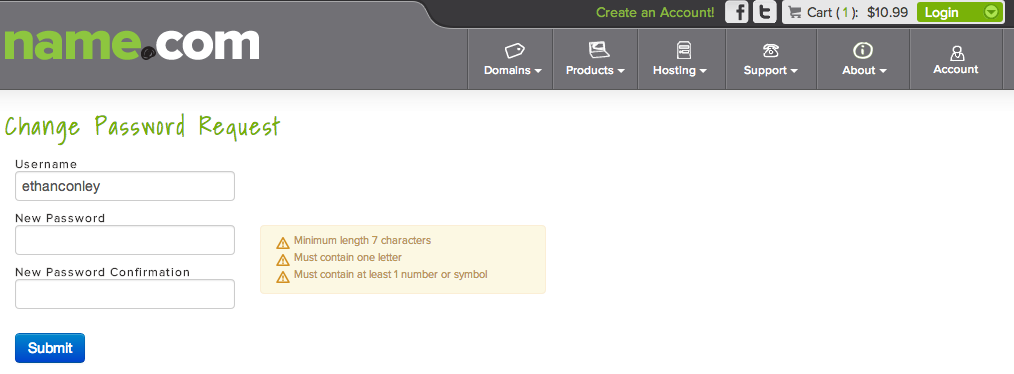
If you need any help with a password reset, contact the Name.com support team. Those folks are super smart and super friendly.
