How to use your New Domain with an existing website, Part 1
New Domains are now available for immediate registration and use, creating some awesome opportunities for getting a new blog or website online. But what if you already have an established web presence? You don’t want to lose the people who are familiar with your current domain name, but you may also want to take advantage […]
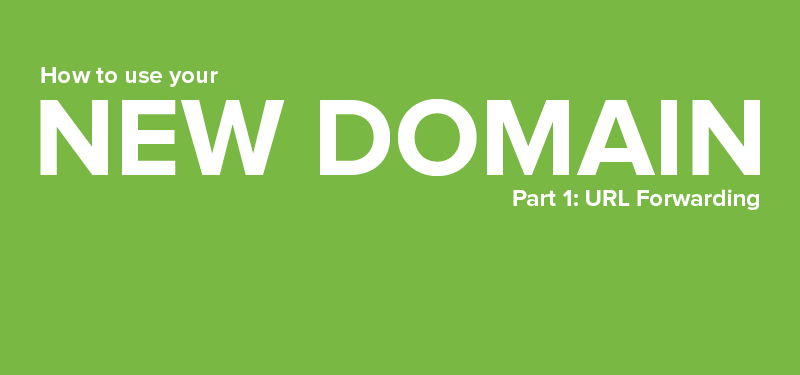
New Domains are now available for immediate registration and use, creating some awesome opportunities for getting a new blog or website online. But what if you already have an established web presence? You don’t want to lose the people who are familiar with your current domain name, but you may also want to take advantage of a New Domain. We’ll show you how to have your cake and eat it too.
Solution #1: URL forwarding.
If you’re happy with your website’s current domain name, but you want to use a New Domain to improve your brand’s reach or make an easy-to-remember address for an existing page, all you need is a simple URL forward.
Here’s an example: We already have a site for Bearglecorn, the Name.com mascot: Bearglecorn.com (OK, fine, it’s just a test site for making tutorials). There’s a specific page on that site dedicated to Bearglecorn’s photography skills: bearglecorn.com/photos.
I’ve registered the New Domain bearglecorn.photography, and I’m going to use it as a new, more memorable destination for that existing photos page. I’ll simply log in to my Name.com account, navigate to the settings for bearglecorn.photography, and create a masked URL forward that redirects visitors to bearglecorn.com/photos. The masked URL forward means “bearglecorn.photography” will remain in the address bar after you’re forwarded to bearglecorn.com/photos.
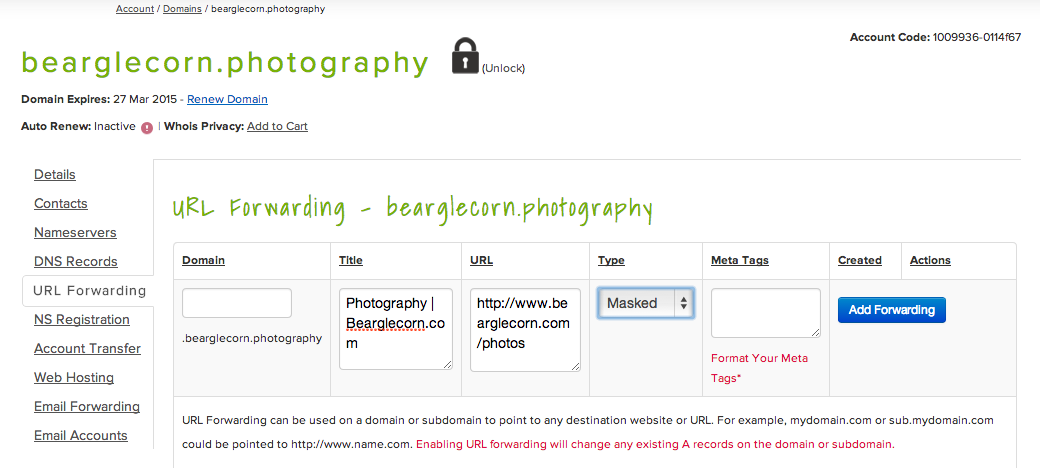
URL forwarding creates a simple solution for integrating your New Domain with your existing site. Bearglecorn.com remains unchanged, but now there’s a unique, memorable address for sending visitors straight to the photos page: bearglecorn.photography.
Keep an eye out for Part 2 of this tutorial. We’ll show you how to replace your existing site’s domain with a New Domain. For more on URL forwarding, check out this video tutorial:
