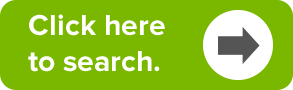How to get noticed by employers when graduating
Graduating from college is a pretty exciting time, but things can get pretty daunting when you realize you’re about to step foot into the real world. You’re going to be hunting down a job at the same time as thousands of other new graduates, which means there will be intense competition for great jobs around April, […]
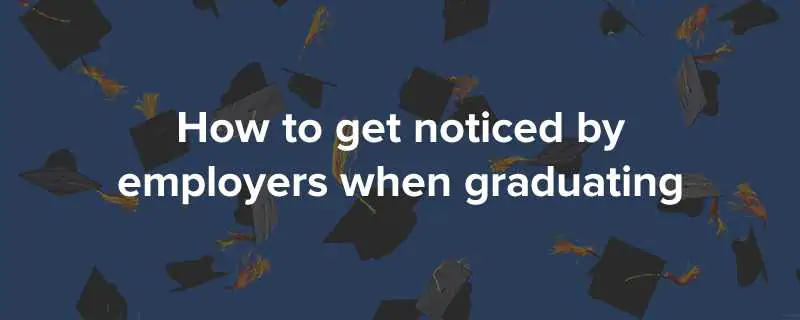
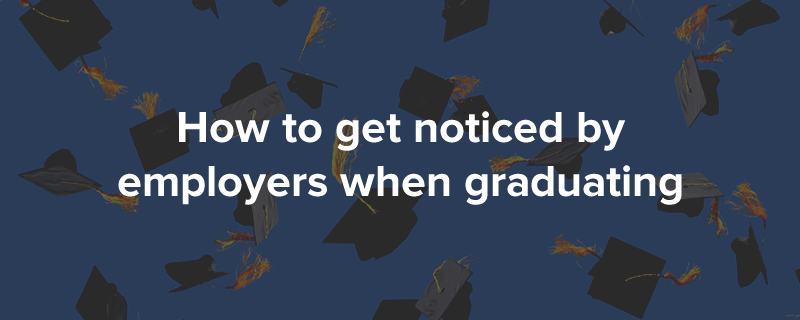
Graduating from college is a pretty exciting time, but things can get pretty daunting when you realize you’re about to step foot into the real world. You’re going to be hunting down a job at the same time as thousands of other new graduates, which means there will be intense competition for great jobs around April, May, and June. To rise to the top of the resume pile, you should be doing things that make you stand out in the crowd. We have the perfect simple idea to help you get noticed, and get hired.
Make your LinkedIn profile URL better explain who you are and what you do.
Making your LinkedIn profile URL more descriptive will help you stand out. That’s because when your LinkedIn URL is just linkedin.com/in/yourname, it only says who are are, and doesn’t explain to potential employers what you do. In addition to having a more descriptive LinkedIn URL, you are also showing potential employers that you’re extremely confident in your abilities to do a fantastic job because you’re taking a the initiative to say, “I am ___ and I do ___!”. This is a simple way to be less modest, while remaining polite.
When we talk about descriptive LinkedIn URL’s we are talking about creating a LinkedIn URL that might look like one of the following:
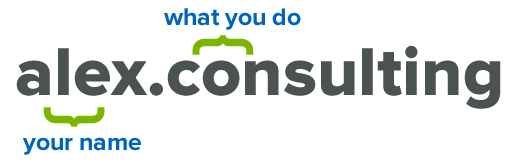
Setting up an enhanced LinkedIn URL:
1. Search for the perfect name. To get started, you’re going to want to have to find the perfect domain name. Once you’ve found the name, you’ll have to register it. You can search for your domain name here:
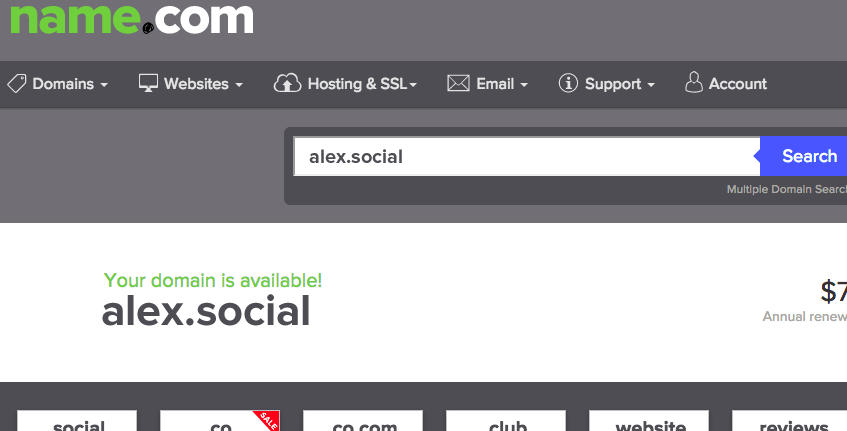
We found alex.social, and will register that since it’s who we are and what we do (I’m Alex, and I do social media at name.com).
2. Set up a URL forward. We have a free URL forward tool, that we are going to put to use here. To start setting up URL Forwarding, you need to head to your domain details page. That page looks like this:
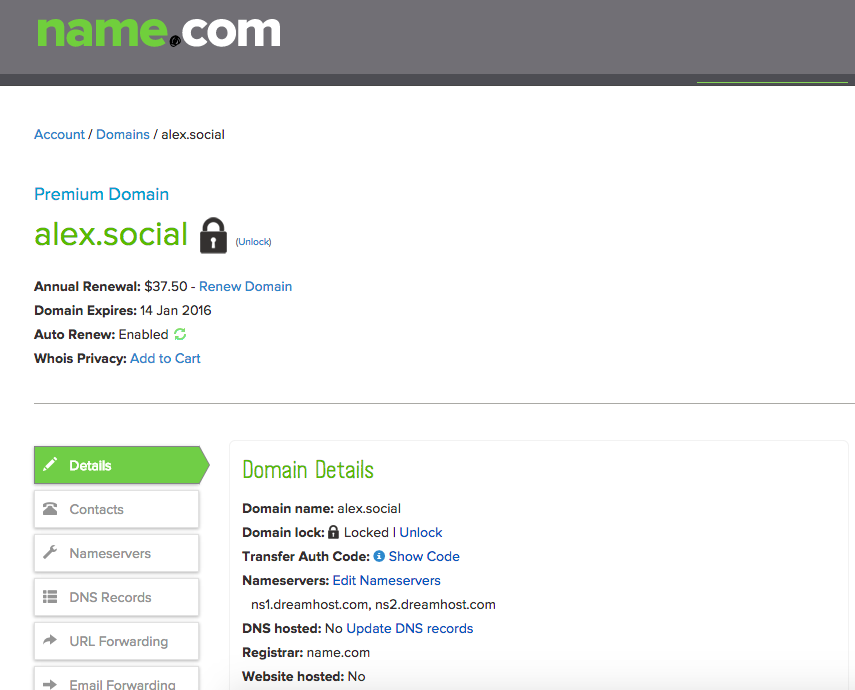
Once you are on your domain details page, you’re going to press the “URL Forwarding” button:
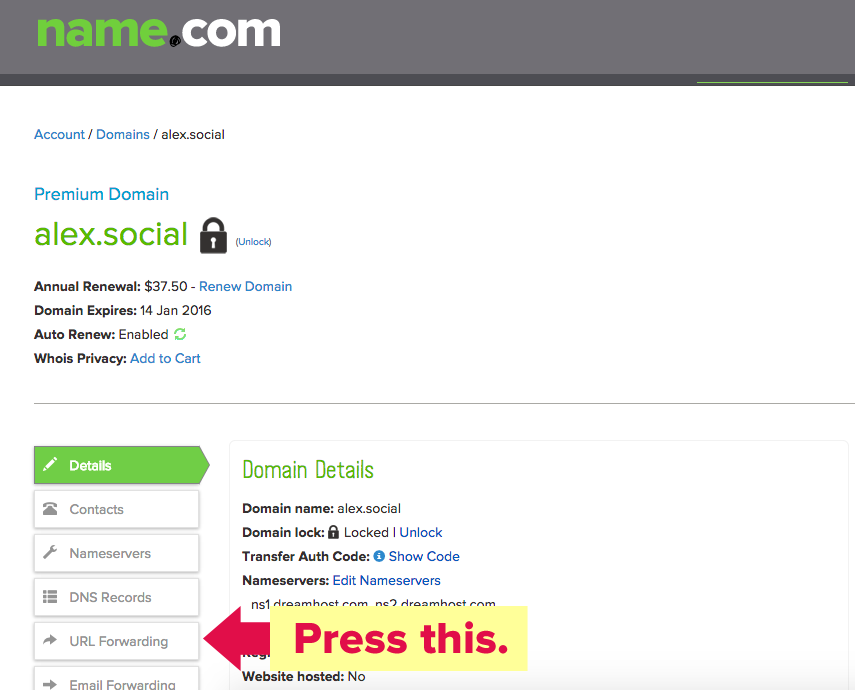
After you’ve pressed “URL Forwarding,” you’ll end up on this page:
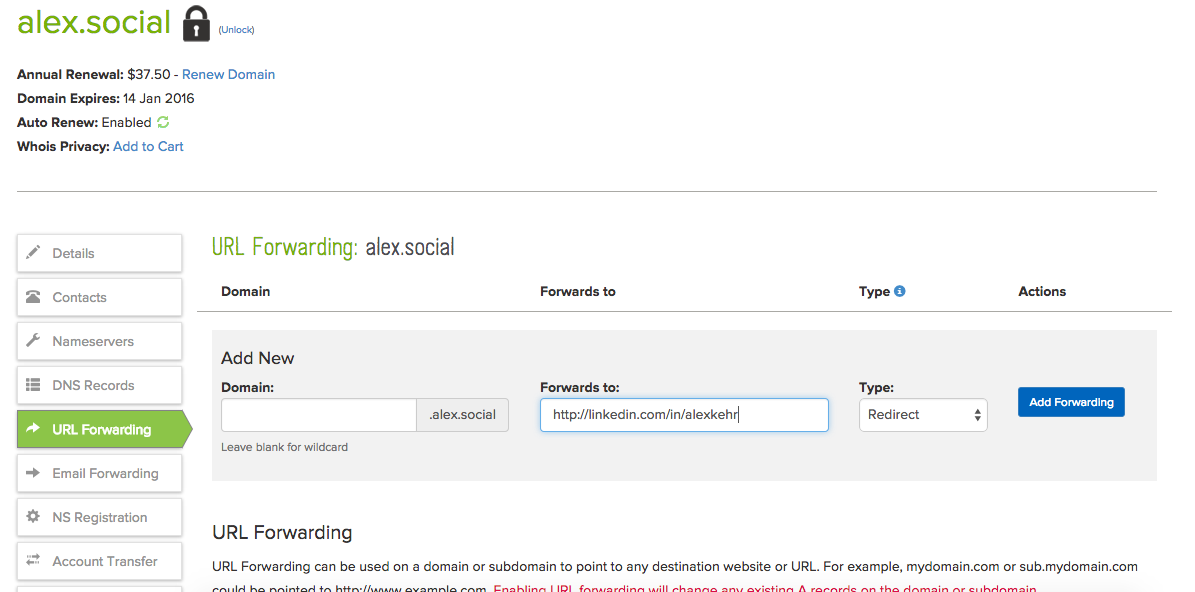
On the URL Forwarding page, you’re simply going to write your LinkedIn URL (http://linkedin.com/in/yourname) in the “Forwards to” form field, while leaving the “Domain” field blank, and leaving the “Type” as Redirect. Once you’ve filled in your LinkedIn URL simply hit the Add Forwarding button and everything will be working. The Image above shows how the URL Forwarding page should look after you’ve filled out what’s necessary.
3. You’re done! Celebrate because that was insanely easy to set up! Your LinkedIn profile now has a way more descriptive URL that will help you stand out when looking for a job. You can see the example URL, alex.social, in action here.
Type in your domain, and watch it automagically get redirected to your LinkedIn profile.
Ready to get started? Search for your domain: