Publishing website content with One-Page Website
Last Updated: January 21, 2022
If you've created your One-Page Website site, but you cannot get the URL for your page to resolve, you might have skipped over publishing the page via the One-Page Website editor. We do not automatically push your One-Page Website content, so once you are ready for your content to go live, you'll need to publish it by taking these steps:
How to publish your One-Page Website site
- Log into your One-Page Website editor via the Products page.
- Make any necessary changes and edit your website until you're happy with the content and layout. You can Preview your website by clicking Preview in the top right-hand corner, which also allows you to see what your website will look like on tablets and smartphones.
- Once you're ready to publish your website, click the Publish button in the top right-hand corner.
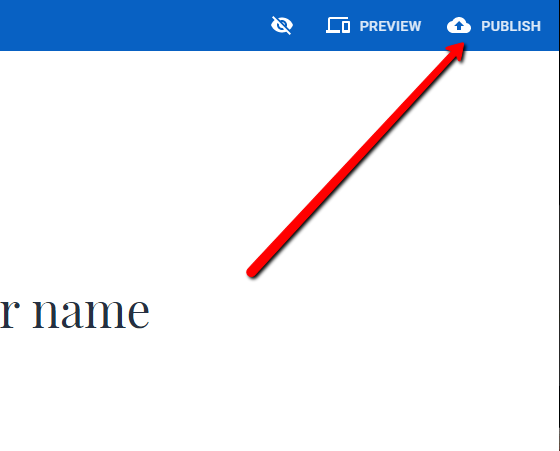
- A pop-up notification will appear to confirm that you wish to publish. Click Publish again to proceed.
- Your content is now published and live. In the presented popup, you can click Visit Website if you wish to experience your live website in a new tab. If not, simply click Done to return to the editor.

