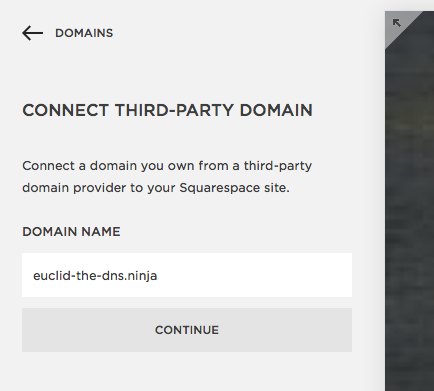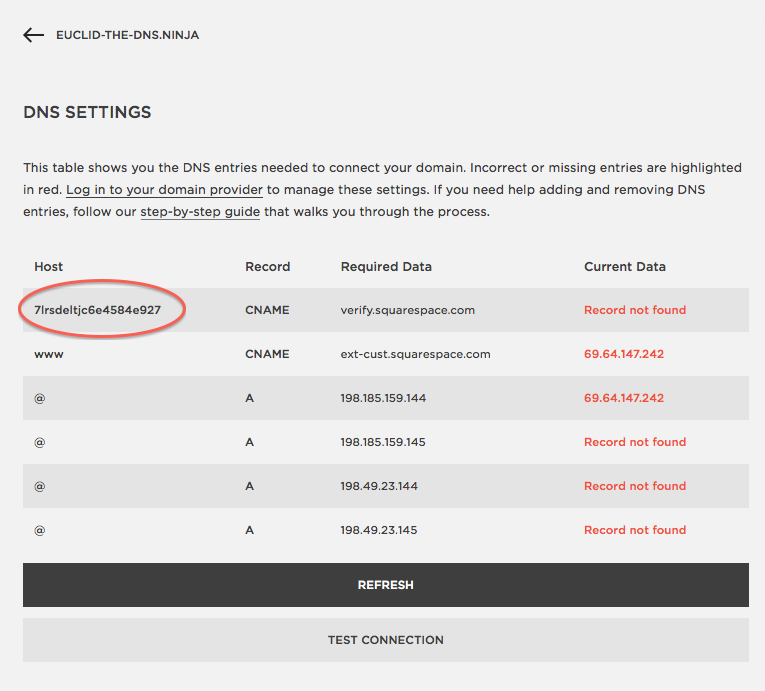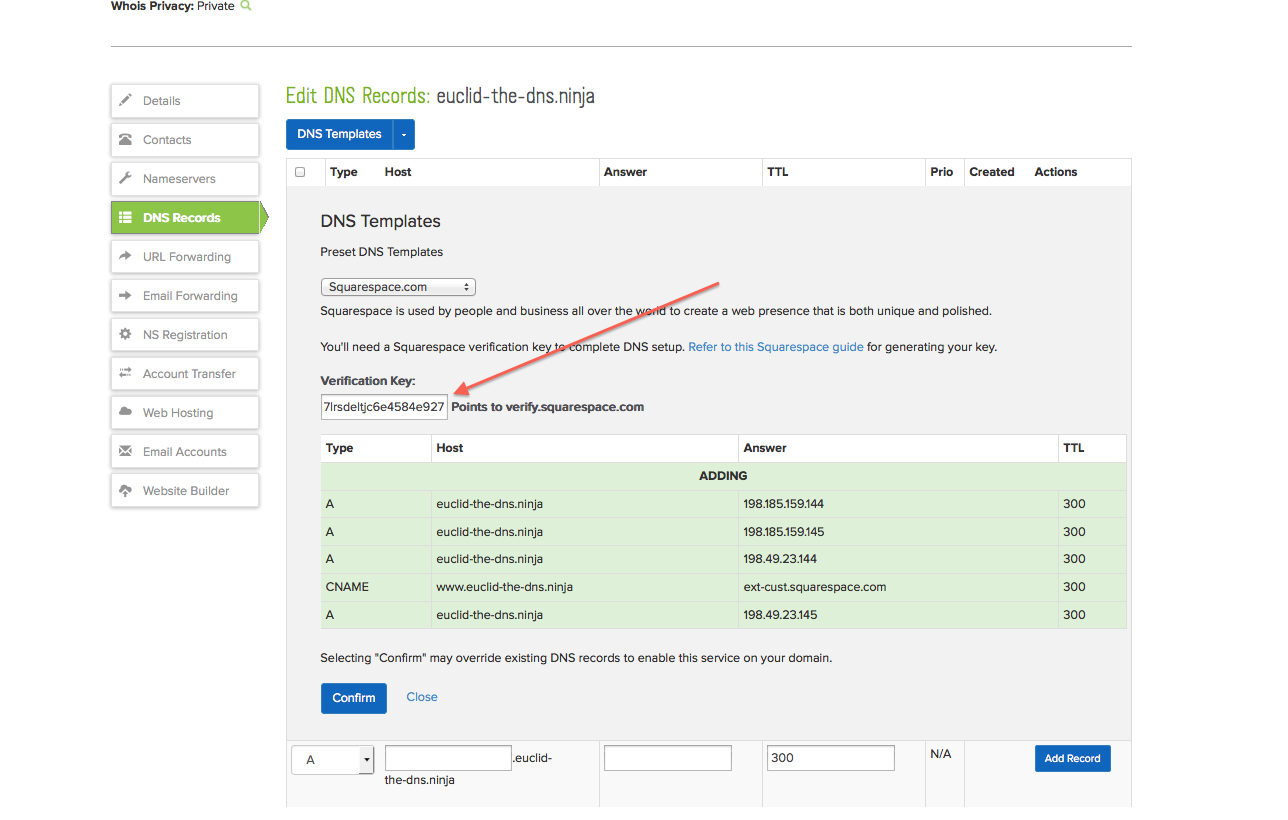Squarespace makes it easy for anyone to build a website. Yet when it comes time to actually connect your Squarespace site to your domain name it can get pretty confusing—it’s like they’re asking you to calculate the surface area of a cube (brace yourself, more geometry jokes and puns are coming). All of the numbers and letters you are presented with can certainly be intimidating. We’ve come up with a solution: Name.com has created an easy DNS template that will help you add those needed records with a few clicks.
To get started you’ll need a cool “It’s hip to be square” domain from Name.com. For this tutorial, I’m going to use euclid-the-dns.ninja. With this confidence boasting domain in hand, I’ll log into my Squarespace account and click on the “Settings” link in the menu bar on the left.
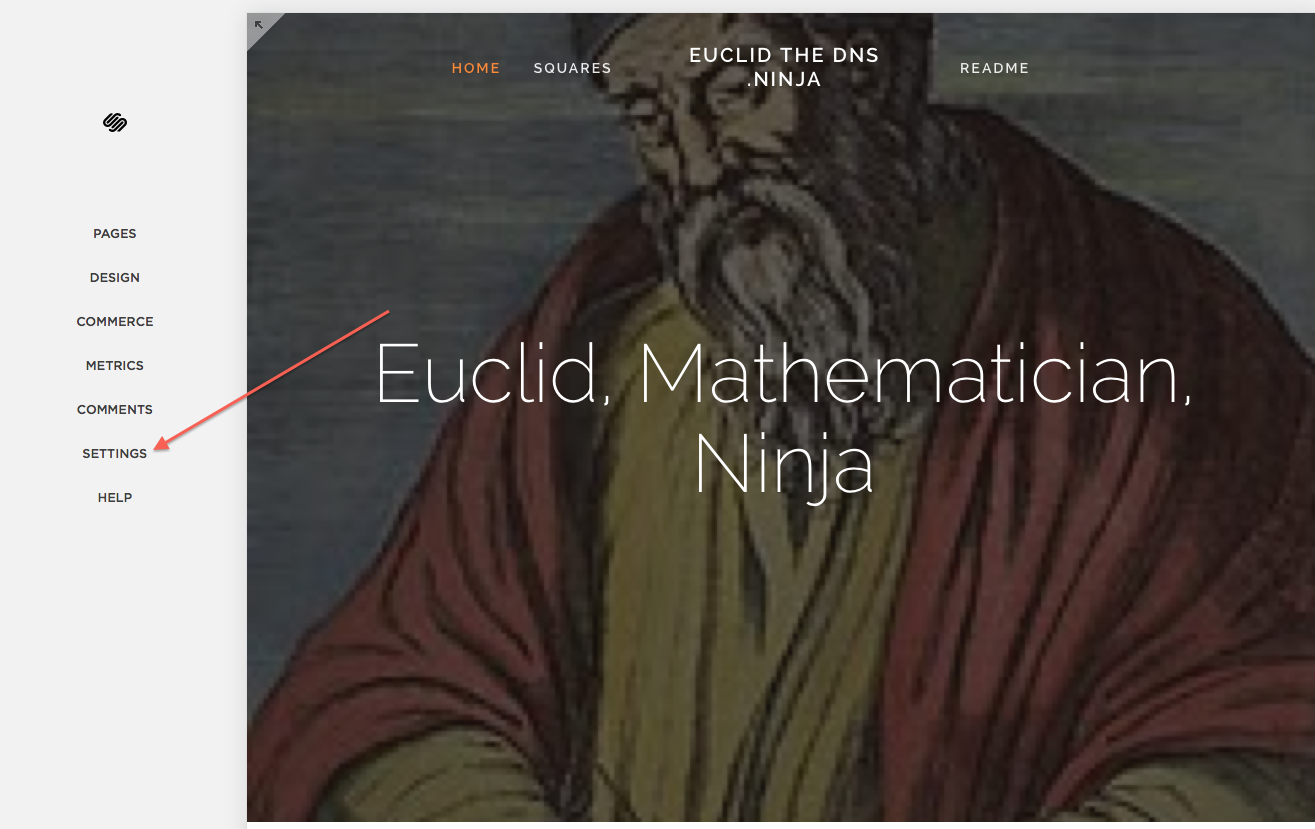
Next I’ll click on the “Domains” link, where I’m given the option to connect my site to my custom domain. Since I registered euclid-the-dns.ninja with Name.com, I’ll will select “Connect a Third-Party Domain,” enter the domain, and click “Continue.”
I’ll then select the domain provider through a pull down window. You can choose Name.com from the list, because they know us and we know them. Symmetry (geometry term!)! Now click “Connect” and you’ll see a list of DNS records to add to your domain. It’s a lot, but you only need to pay attention to the string of numbers and letters listed first in the host column.
This is called the verification key (not a geometry term!). Copy and paste this and ignore the temptation to click the “Test Connection” button, because we have some quick homework to do first (kind of geometry term?).
Log into your Name.com account in another tab or window. Click on the “My Account” tab and select “My Domains” from the pull down menu that appears. You will see a list of your domains, and should click on the domain you are going to connect to your brand new Squarespace site.
Click on the “DNS Records” tab. This is where you’d typically have to add DNS records yourself, but you can skip all of the hard manual labor though and just click on the blue “DNS Templates” button. Use the pull down menu and select “Squarespace.com.” You will then see a place to enter that verification key we copied earlier. Paste the key into this white box and click “Confirm.”
Guess what? We just added all of the records you will need to connect your domain to your Squarepace site. The DNS additions can take 24 to 48 hours to propagate, but it usually just take a few minutes. So take some time and learn about geometry. Did you know that graphic design would be impossible without Euclidean geometry? Symmetry!
You can now go back to Squarespace and click that “Test Connection” button. Your site will be connected to your very own domain. You can now forget all of that geometry terminology we forced on you. Unless your site is about geometry, in which case, try not to be too jealous you don’t have euclid-the-dns.ninja.