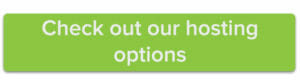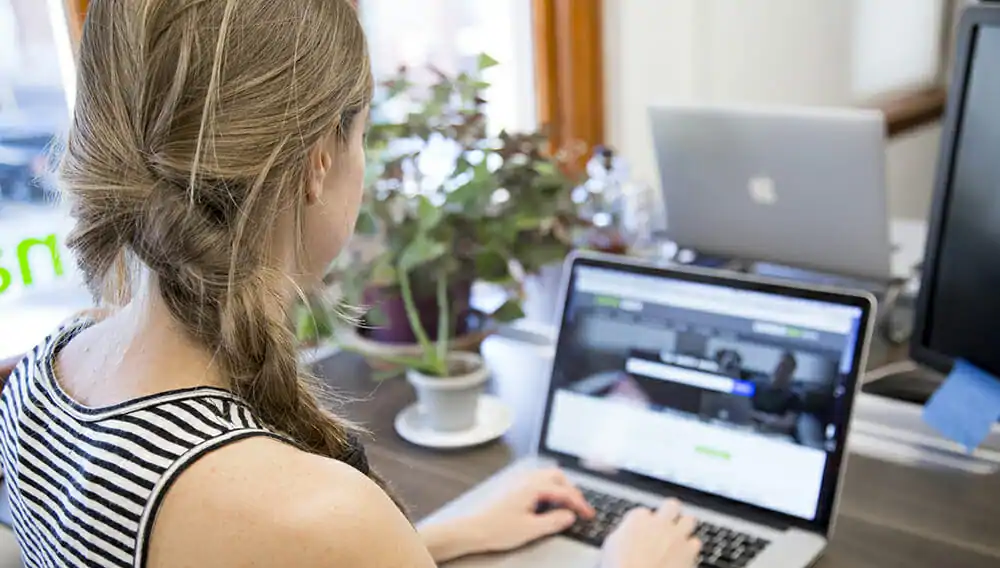
Forgot your cPanel password to manage your website’s hosting? Follow these simple steps to reset your password and regain access to your account.
Start by logging into you Name.com account. Once you’re in, click the Web Hosting link under My Account.
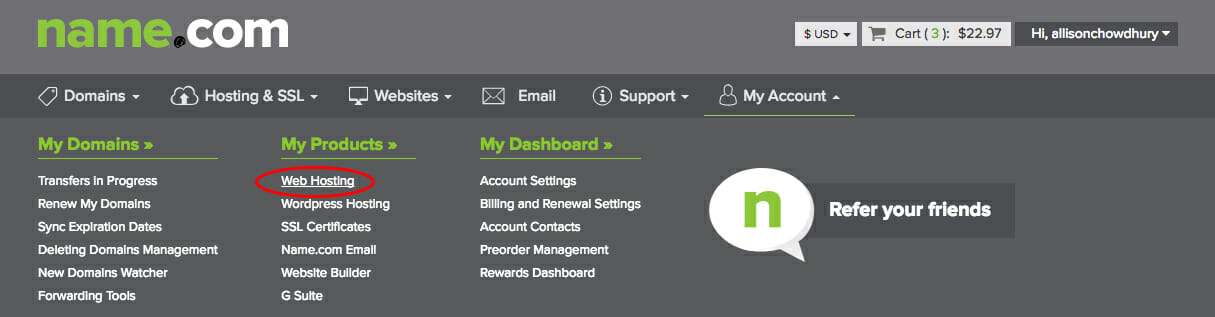
Scroll down to the bottom of your Web Hosting dashboard to the link that says “Change cPanel password.”
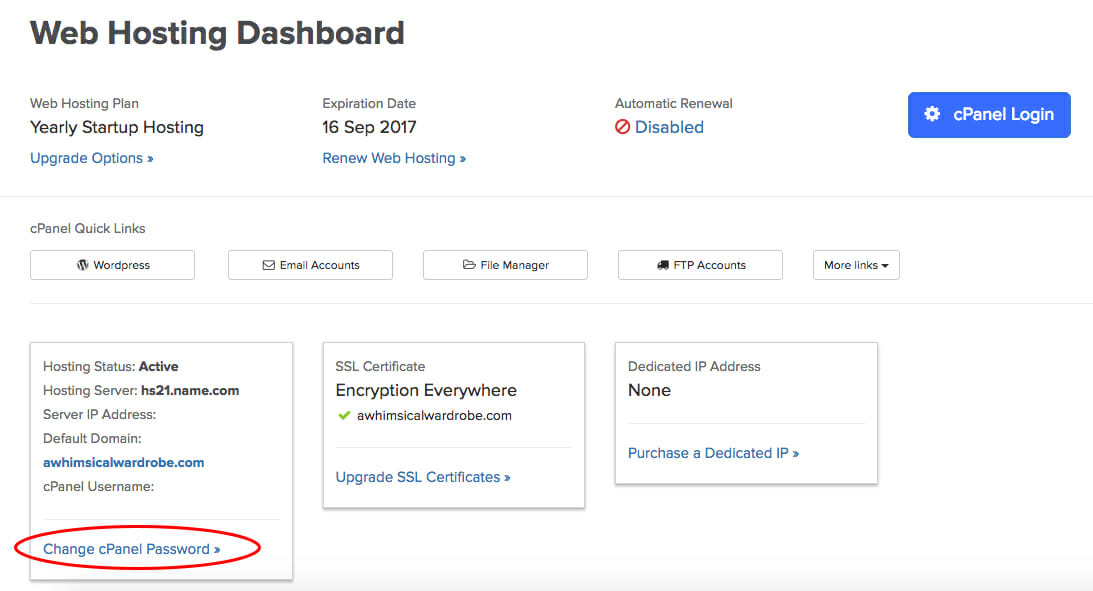
Once you click the link, a drop down menu will appear where you can enter the new password you’d like to use to log into cPanel. Please note that your password must meet our security requirements before you can successfully change it.
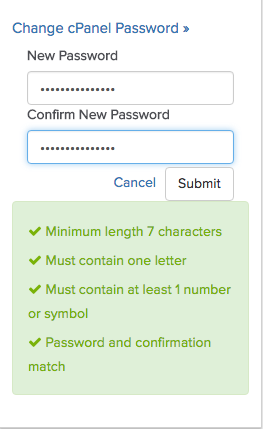
Once you’ve ticked all the necessary password requirements press the Submit button to set your new password. From there, you can use the cPanel button in the upper lefthand corner to log in as usual.