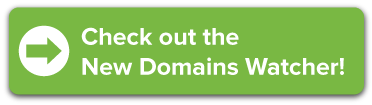How to get the latest information on New Domains
New Domains are finally here, and literally hundreds more will be released over the next year. It’s an exciting time for the internet, because the New Domains present incredible new opportunities for registering unique, memorable domain names. But it can also be a little confusing. With so many new extensions coming available, and so many […]
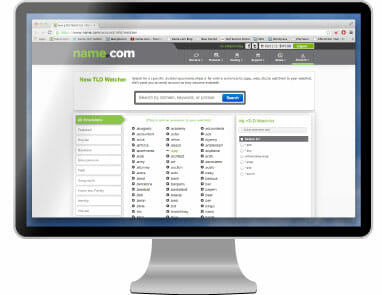 New Domains are finally here, and literally hundreds more will be released over the next year. It’s an exciting time for the internet, because the New Domains present incredible new opportunities for registering unique, memorable domain names.
New Domains are finally here, and literally hundreds more will be released over the next year. It’s an exciting time for the internet, because the New Domains present incredible new opportunities for registering unique, memorable domain names.
But it can also be a little confusing. With so many new extensions coming available, and so many different registries involved, the release dates and launch phases can vary greatly from domain to domain. That’s why we created the New Domains Watcher, and we recently gave it an overhaul to make it better than ever.
How does it work?
It’s simple: You use the New Domains Watcher to choose the extensions (e.g., .ninja or .app) and specific domain names (e.g., yourname.ninja or yourname.app) that interest you. When they become available, you’ll receive a notification via email. We also send occasional roundups of New Domain news that supplement individual notifications.
How do I get started?
Log in to you name.com account (or create a new one), and then head over to the New Domains Watcher. It’s a free service—all that’s required is an account.
How do I add specific domain names?
Use the search bar at the top of the New Domains Watcher to find specific domain names to add to your Watchlist. If you search for a full domain string (yourname.ninja), the search results will return that exact string if it’s a valid domain name. Then just click the “Add to Watchlist” button.
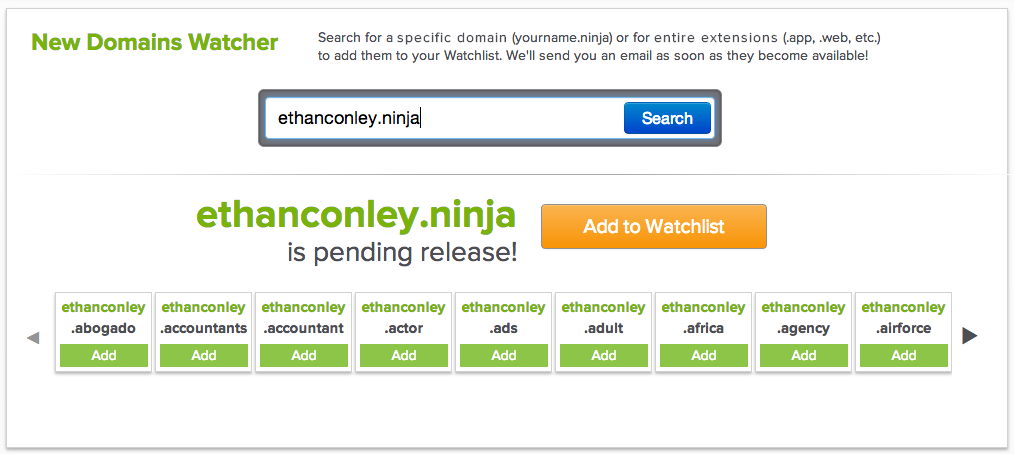
If you search for a keyword or phrase, the search results will show that keyword with New Domain extensions appended in alphabetical order. You can click the “Add” buttons to add each individual domain name to your Watchlist.
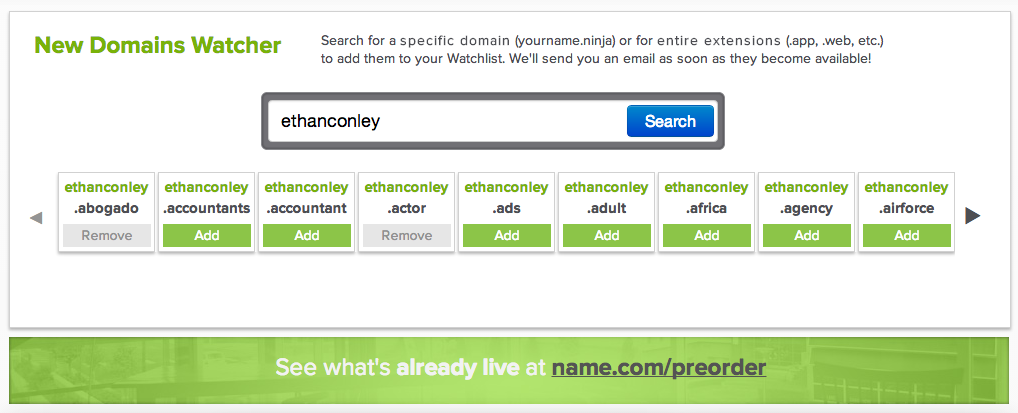
How do I add New Domain extensions?
If you want to watch an entire extension, rather than just specific domain name, scroll past the top search bar to the second section of the New Domains Watcher. In the left pane you can browse and sort through all pending New Domains. Clicking on the + (plus) icon next to an extension will add it to your Watchlist, and clicking the – (minus) icon will remove it. At the top of the right sidebar there’s a quick search tool that you can also use to find extensions you might be interested in.
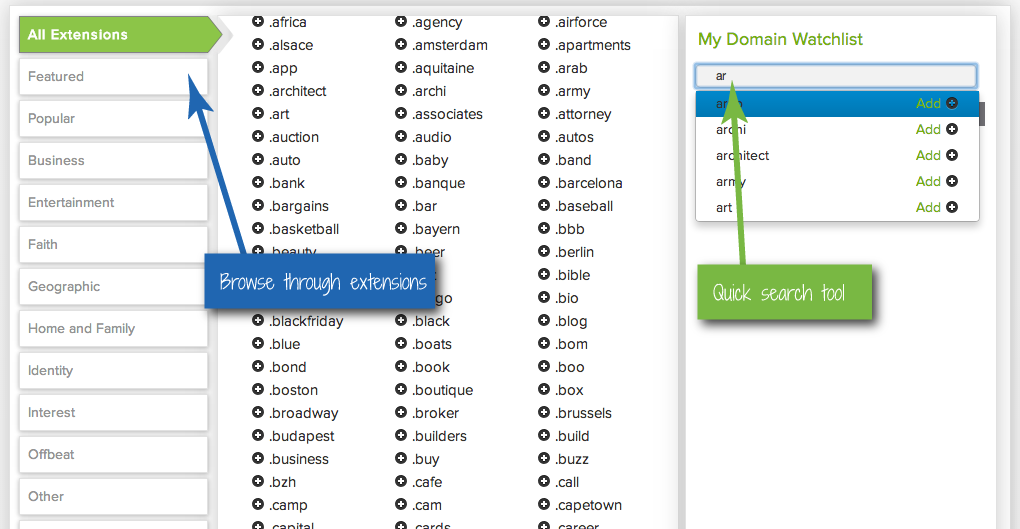
How do I manage my Watchlist?
Your Watchlist is located below the quick search tool in the right sidebar. It includes both the specific domain names and the extensions that you’ve added. To remove items, just click the checkbox next to an item, and then click the “Remove selected domains” button.
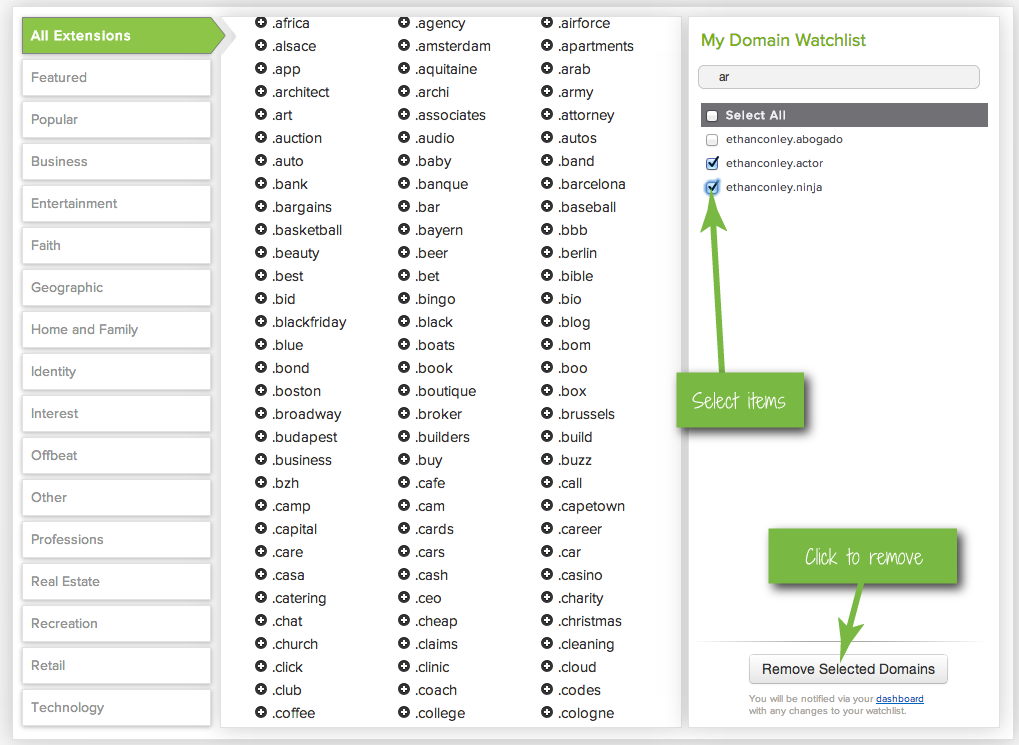
Anything else?
That’s pretty much it! There’s no “save” or “submit” button on the New Domains Watcher. It’s done automatically whenever you add or remove an item. Start building your Watchlist (or update your current one), and you’ll never miss out on the New Domain news that matters to you.