Adding essential Website Builder information (v8)
Last Updated: December 12, 2023
How Profile Information Works:
Information added to the site Profile is reused across the site. Information like Company name and Strapline will be used in your site header, and other information like phone number can be shown in the footer.
To open the site Profile:
- Click on the Main menu icon.
- Click Site settings.
- Click on Profile.
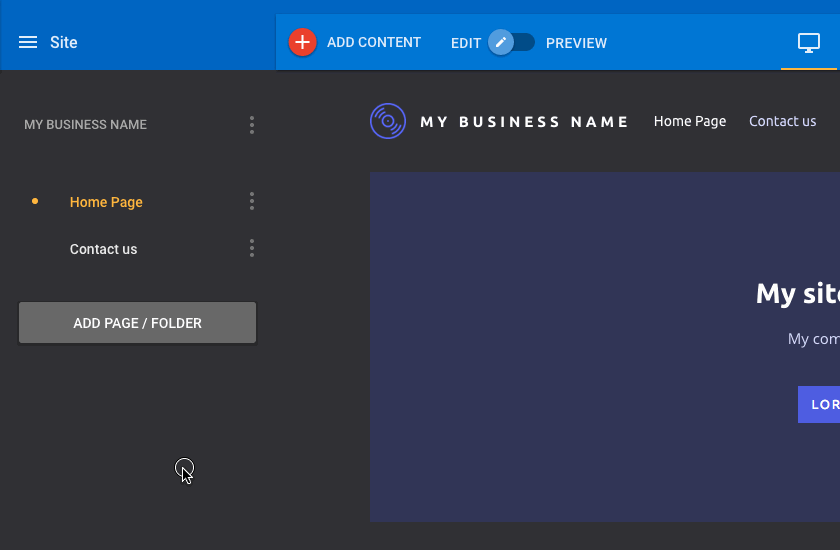
Access the Profile section
Basic Information
All information added here is used across your site.
- Providing an image for the logo of your site will make the logo appear in the header, footer and any other possible locations where a logo is needed.
- Adding a business name will fill in the name of your site in the header, as well as filling the "site_name" metadata. This metadata is not visible to you, but it is visible to Google and other search engines.
- Headline and strapline will appear at the top of your home page.
- Depending on the template, company description may appear in the header or footer of the site.
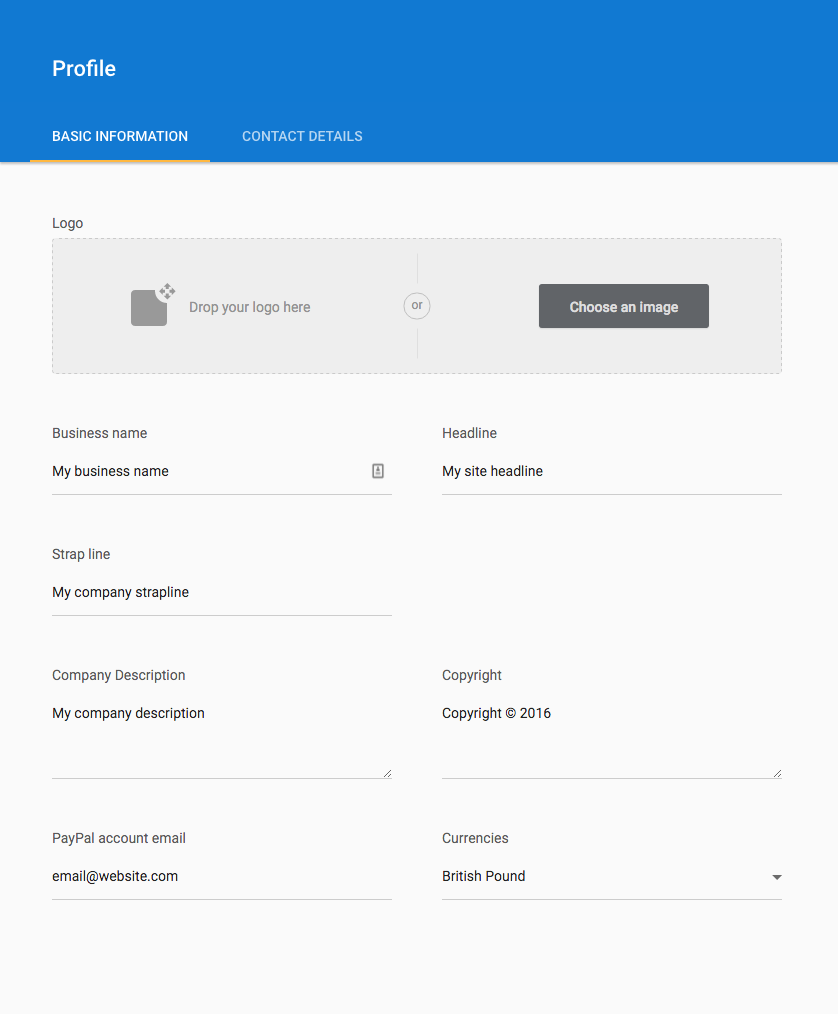
The basic information panel within Profile
Example of profile information on the page:
- The logo if the site in the header.
- The business name shows in the header and footer.
- The headline and strapline shown in the feature area.
- The company description shown in the right of the footer.
Contact Information
- Adding an address will automatically update any map on your site, as well as any other instance of your address.
- Adding links to your social network profiles will update any social links, or use of your social networks, for example Facebook Like buttons and Twitter tweet buttons.
- Adding an email will update any contact form on your site, as well as any other instance of your email.
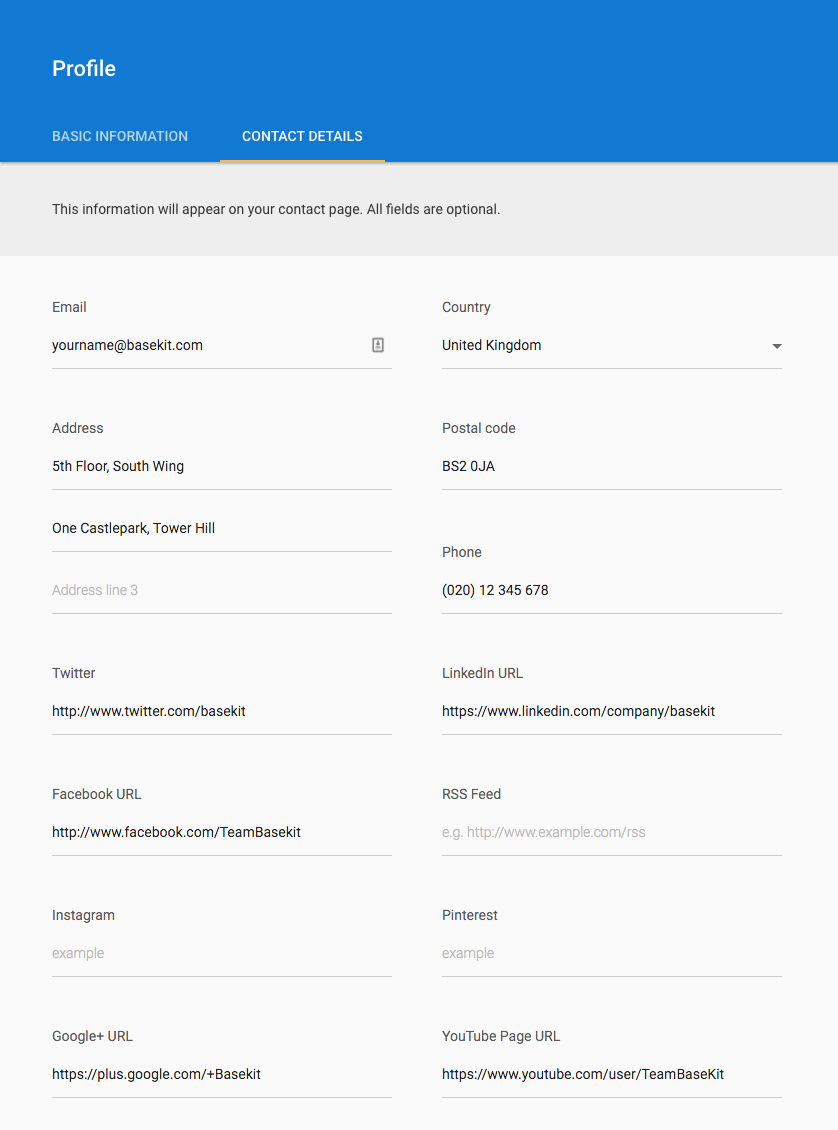
The contact information panel within Profile
Examples of Contact Information:
- The map has been updated to the address provided in Profile.
- The social icon links have been updated to the links provided in Profile.
- The contact form will now send emails to the account provided in Profile.
- The company description shows in the right of the footer.
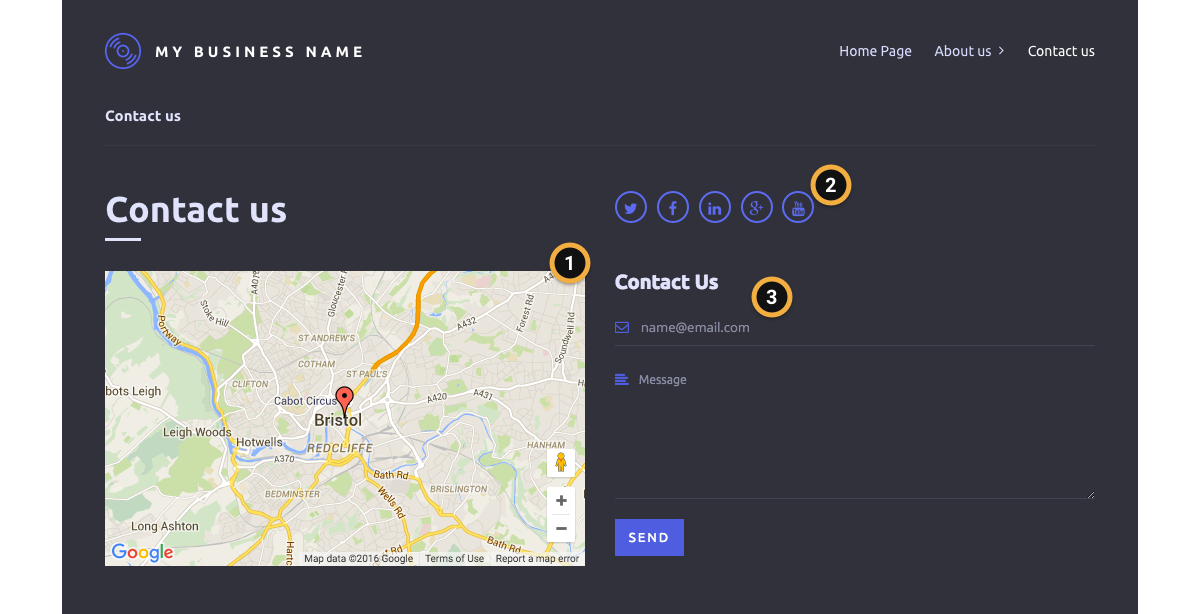
An example site with the contact information filled in
