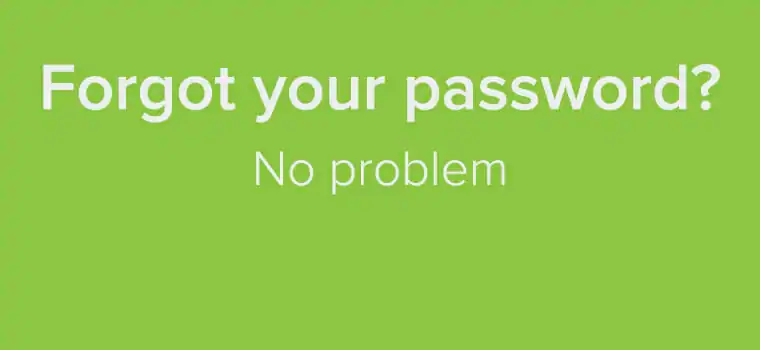We get it—you have a ton of passwords in your life. And the fact that passwords these day require symbols, numbers, capitalization, and a sacrificial goat doesn’t help matters either.
That’s why we’ve made it easy to reset your password with Name.com whenever you need. Here’s how you do it.
How do I reset my password?
Head on over to the Name.com home page and click the login button. You should see a drop down menu that looks like this.

Click the “Forgot Username or Password?” link and you’ll be redirected to a new window. Or, you can follow this link to our Password Reset tool.
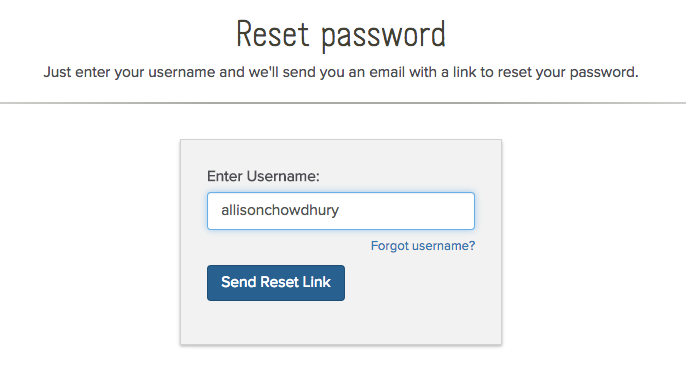
Enter your Username into the box and press “Send Reset Link.” (If you can’t remember what your Username is either, don’t worry! We’ll go over how to find that in a little bit.)
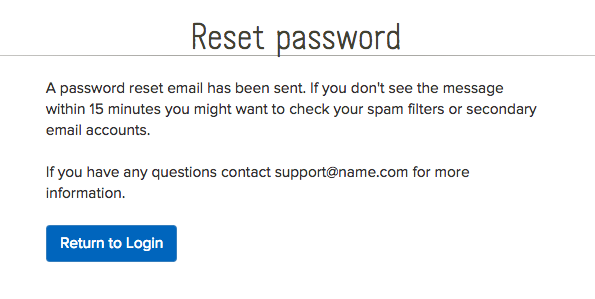
If you enter a valid Username, this message will appear and an email will be on its way. Now all you need to do is head over to your email inbox to complete the password reset.
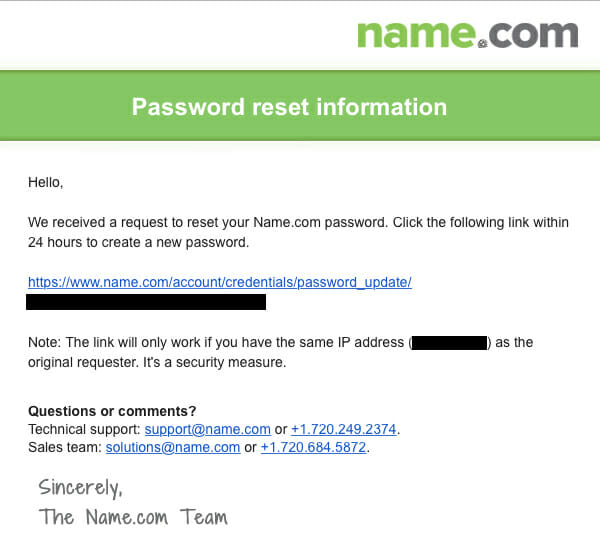
Within 15 minutes you’ll receive an email that will direct you to a page where you can create a new password of your choice. Check your spam folder if you don’t see the email right away—and be sure to add Name.com to your contacts so emails can go straight into your inbox every time.
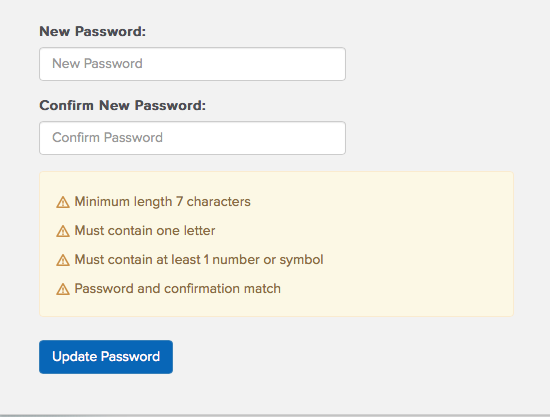
Success! You can now create a new password and get logged into your Name.com account once more! (Yes, it is one of those super secure, super complicated passwords. But no sacrificial goats necessary, I promise.)
But what if I don’t remember my Username?
No problem! Head back to the first Reset password page and click the “Forgot username?” link.
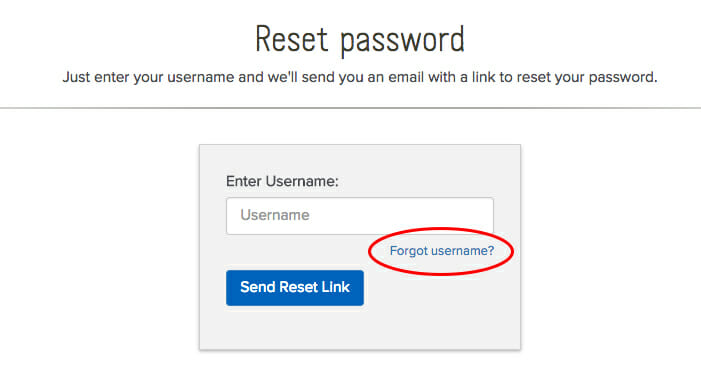
You’ll be taken to a new page that will prompt you for a domain name in your Name.com account.
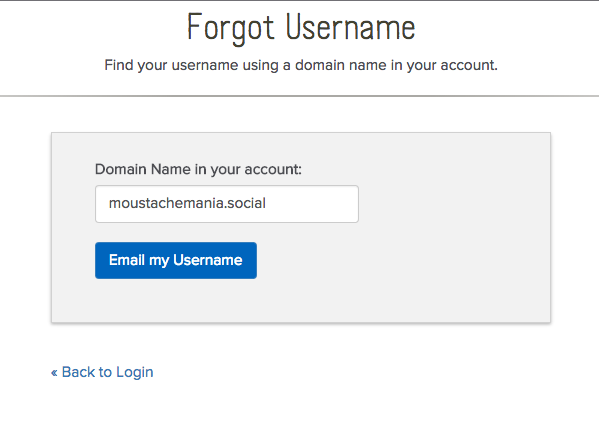
Enter a valid Domain Name that’s owned by you through Name.com and we’ll shoot you an email. Head over to your inbox for a reminder of what your Username is.
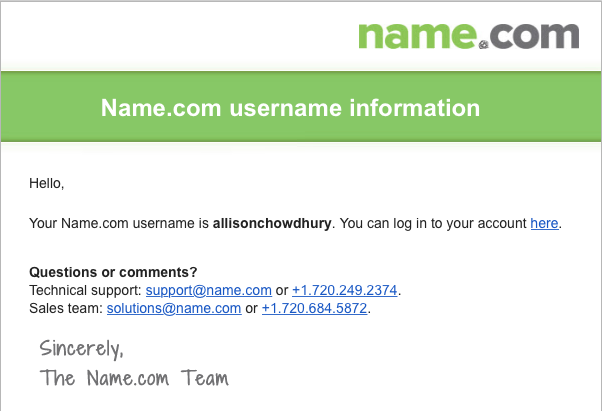
If you run into any problems or are still not sure how to get logged into your account, chat with our Name.com support team. These friendly individuals know our website like the back of their hand and can walk you through the process and answer any additional questions you may have.