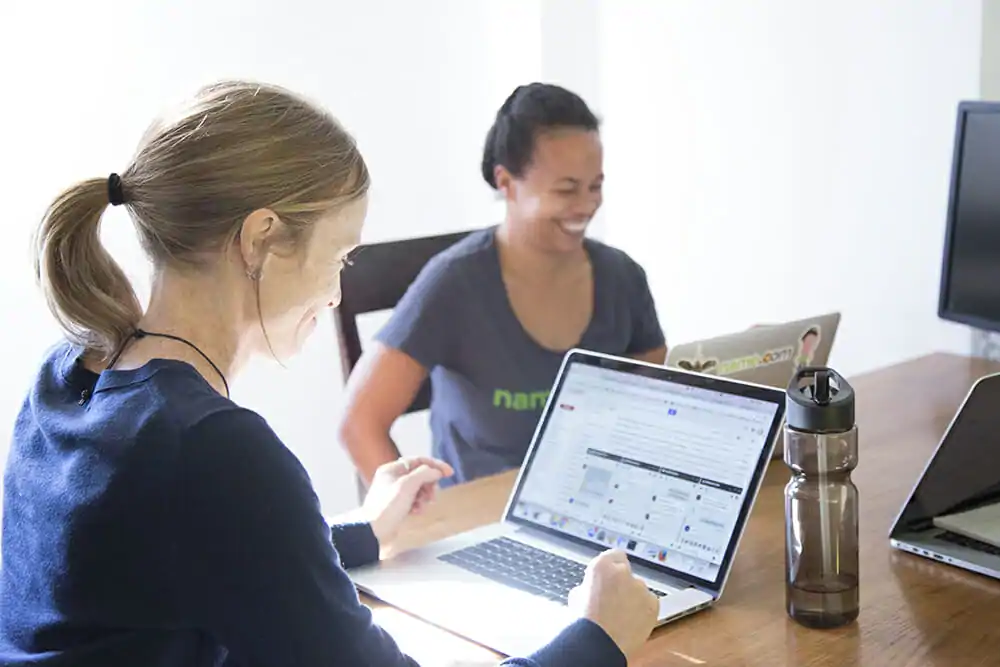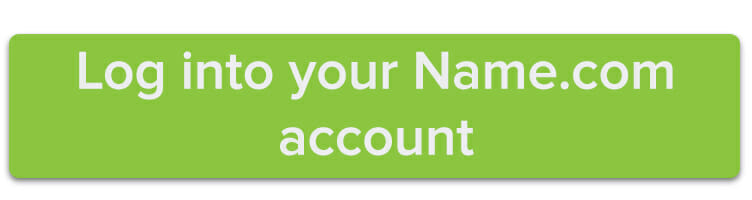It pays to have friends with domains at Name.com, especially if you want to transfer a domain from one account to another. When you make a domain transfer between Name.com accounts, it happens instantly and you won’t have to pay a transfer fee.
There are several perks to transferring a domain name from one Name.com account to another:
- You don’t have to wait the 60-day period after registration or transfer before you can send it to a new Name.com account.
- You don’t have to pay a dime.
- The entire transfer process takes about 5 minutes max.
So if you want to transfer one of your domains to another Name.com customer, follow these steps.
Before you start, you’ll need to get the account code from the person you’re transferring the domain to. Account codes can be found in the top right corner of the page when you’re logged into your Name.com account.
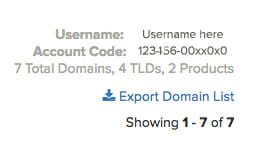
Once you have that number jotted down, you can start the transfer. Begin by logging into your Name.com account and clicking the My Domains tab in the My Account menu. Click on the domain that you want to transfer from the available list.
In the column along the left-hand side, you’ll see an Account Transfer button. Click on it to reach the following screen.
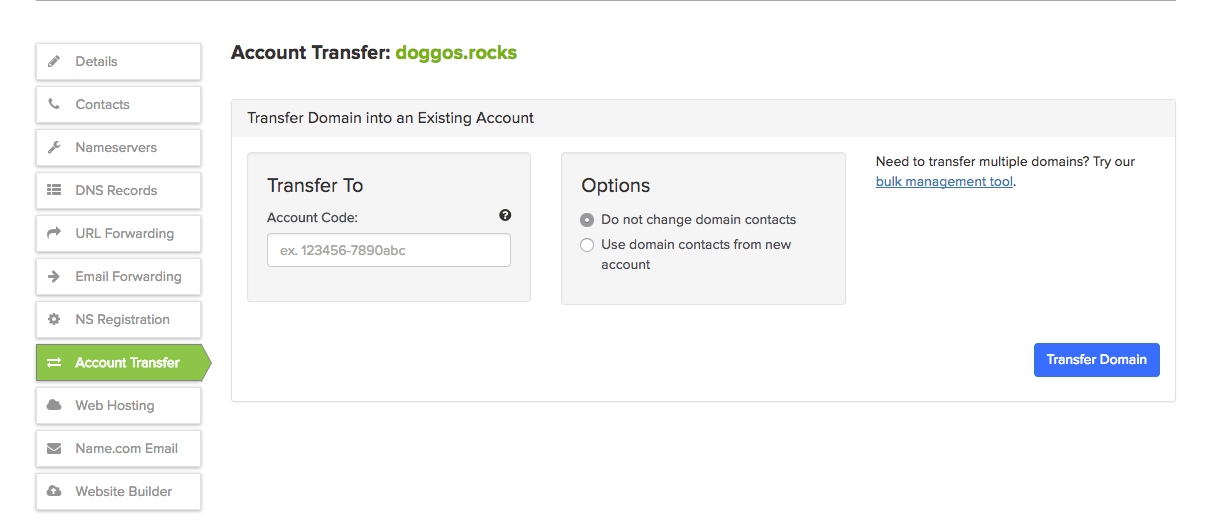
Now, enter the code for the account you’ll be transferring the domain to and use the Options tab to keep your existing contacts on the domain or switch them to the receiver’s contact information. Once you’re done, press the Transfer Domain button to complete the process.
See? Simple.