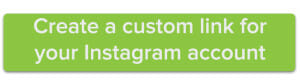Whether you’re a blogger, a small business, or just have an exceptional fondness of selfies; Instagram is a powerful marketing tool that most of us (excluding John Rupp) are familiar with. However, it comes with one drawback—you can only have one link in your entire Instagram profile.
So what if you want to share the recipe to the amazing meal you just posted? Or if you have a special promo code for your Instagram followers only? While it’s possible to share those links in your profile, it requires you to update your website link every single time. Have you ever tried manually typing in an 84-character-long web address on your phone? It’s neither fun nor efficient.
But that’s where we come in.
Rather than changing your Instagram profile link every time you upload a new YouTube video, why not have a single, short domain that you can redirect to whatever website page you’re interested in highlighting? All you have to do is search for a domain specific to you (i.e. yourname.rocks), register it, and use that as your personal forwarding address. Whenever you want the link’s destination to change, you simply use Name.com’s URL Forwarding Tools to redirect it within a matter of minutes.
Here’s how it works
First, find the perfect domain to use for your Instagram profile link. This URL should be short, simple, and easy to remember. Using a New Domain like .ROCKS, .REVIEWS, .SOCIAL, or any of the hundreds of other choices available increases your chances of getting a short, keyword rich domain and is sure to be memorable.
Next, use our URL forwarding tools to set a destination for your Instagram profile link. This could be your latest blog post, an About Me section on your website, or even a link to a cause or organization you support. Learn how to set up and change URL forwarding with this video tutorial.
Now that you have a great domain pointing to the destination of your choice, put it to work! Share it in the link section of your Instagram profile. Whenever you want to update where that link directs, simply log into your Name.com account and use forwarding tools to reroute it at no additional cost.