Adding and removing domains and subdomains on your hosting plan
Last Updated: September 11, 2025
The Premium and Business hosting plans allow you to host multiple domains on the same hosting plan. Once your hosting plan has been set up and is associated with a primary domain, you can set up add-on domains. Below are the instructions to add additional domain names to your hosting package:
How to add more domains to your hosting plan
- Log into your hosting cPanel.
- Click on Domains, located under the Domains section.
- Click Create A New Domain on the right
- Once you enter the domain, the Document Root (usually public_html/domain.com) and Subdomain fields will automatically populate but you can adjust if needed before clicking Submit.
Once this is done you'll also need to add the correct DNS records. You can do this at a later time if you wish but please note that any Addon domains will not connect or work until DNS records have been added.
How to add DNS records to Addon domains:
- Go back to the Web Hosting Dashboard page in your name.com account. Your Addon domains will be synced automatically, but you may need to refresh the page for them to show up.
- Select your Addon domain from the dropdown in the DNS Management section
- Click the DNS Templates button. The Hosting template will be selected by default.
- Click the Confirm button to add the DNS records.
If you intend to use/add email, then please repeat steps 3-4 but select "Hosting Email" in the drop-down menu instead.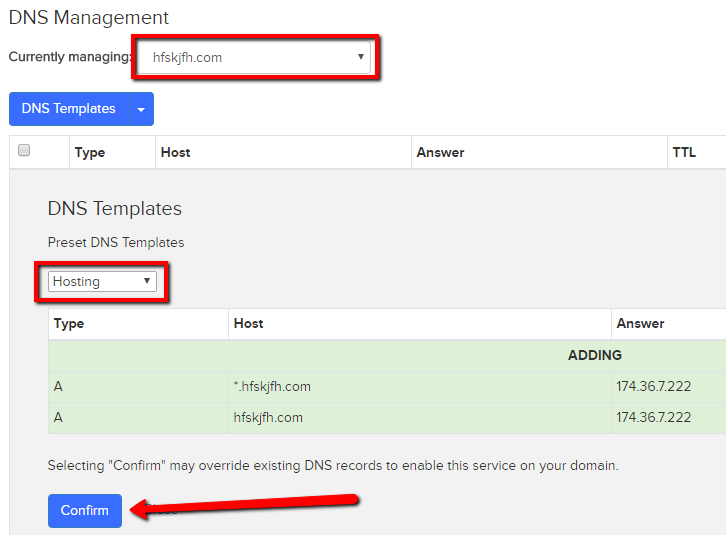
How to remove domains from your hosting plan
Sometimes you have to remove your add on domains so they can be added to their own hosting package, or so they can be freed up if you need to change the primary domain of your hosting plan.
- Log into your hosting cPanel.
- Click on Domains, located under the Domains section.
- Click the Manage buttons next to the domain you would like to delete.
- Click Remove Domain red button
For more in-depth instructions for pointing the domain to your hosting account, please see Pointing a domain to name.com Hosting.
Note: Startup accounts can only support 1 domain, so Addon domains are not available with this type of package. If you want additional domains added to your hosting plan, you first have to upgrade.
